.avif)
Transitioning to new Outlook for Windows
A Comprehensive Guide to Transitioning to the New Outlook for Windows
As technology moves forward, so do the ways we communicate. The world is rapidly changing with cloud computing, hybrid ways of working, and generative AI. To keep up with all these changes, Outlook is getting a makeover too. The updated Outlook for Windows is built to meet the needs of modern email and time management, with agility, consistency, and manageability.
Outlook for Windows has evolved rapidly - delivering dozens more capabilities from classic Outlook, key improvements for Shared Mailbox, Offline and PST, and many new experiences to enhance productivity. In this update, Flotek is sharing with you examples and details on how Outlook for Windows is:
- Agile: Built to be responsive to your emerging needs
- Consistent: Streamlined across Windows and web
- Manageable for IT: Faster resolutions with less effort
Built to be responsive to your emerging needs
The new Outlook for Windows comes packed with top-requested features from classic Outlook, exciting Copilot innovations, and improved performance and stability. It’s designed to help you work more efficiently and make your daily tasks smoother. Here’s a quick look at what’s been updated and added:
Innovation built in
The new Outlook for Windows introduces improved stability, performance, and security, offering features like pinned emails, tabbed search, iCal sync, scheduled mail, and coloured folders. Enhanced meeting tools include hybrid RSVP, sorting attendees, and multi-time zone support, catering to global and hybrid users.
New shared mailbox capabilities
One of the key improvements being made is the enhancement of shared mailbox experiences. Outlook for Windows integrates classic Outlook features for shared mailboxes with new functionalities designed to address long-standing user requirements.
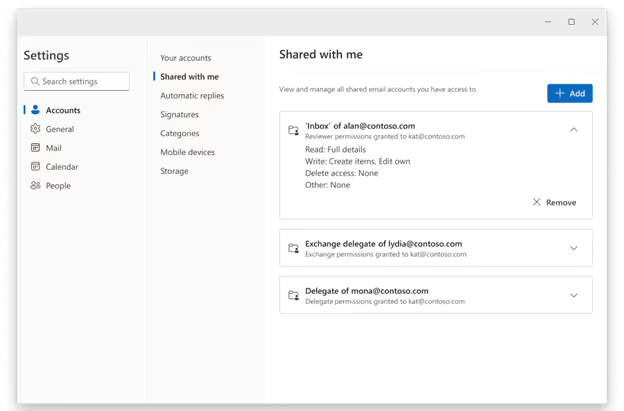
Users can now add shared mailboxes as accounts alongside shared folders. The newly introduced “Shared with me” page allows users to view permissions on shared folders or mailboxes, helping to identify and resolve access issues. Additionally, users can manage how shared mailboxes and folders appear in the Folder pane. The Folder pane provides a clear visual distinction between shared mailboxes and dedicated email accounts, ensuring ease of access throughout the day. Further enhancements are planned, including Archives in shared mailboxes and additional functionalities.
Copilot agility enhances efficiency and productivity.
For those seeking to optimise productivity with Copilot, new features are being added to Outlook on a monthly basis. With the agile codebase of Outlook for Windows, users can access the latest Copilot enhancements first, including the Chat side pane, Summarise, Drafts, Schedule from email, and more. Commercial users benefit from the new “Prioritise my Inbox” feature, designed to help them manage their highest priority emails effectively.
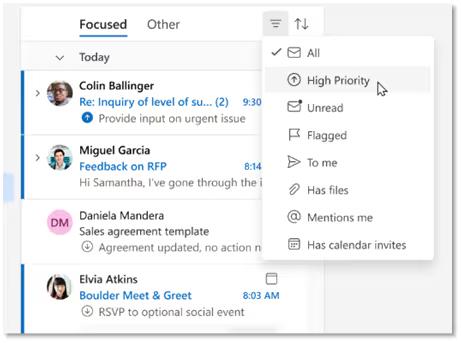
Introducing New Outlook Newsletters
Communications through Outlook continue to advance to meet user requirements. The updated Outlook Newsletters feature enables users to efficiently create and distribute structured, professional, and richly formatted internal email newsletters within the platform.
This functionality helps organisations keep teams informed and engaged. Each newsletter serves as a repository for subsequent editions, allowing for easy browsing of past issues and access to aggregated analytics across the series. Readers within an organisation can discover and subscribe to newsletters to stay updated on key topics and projects.
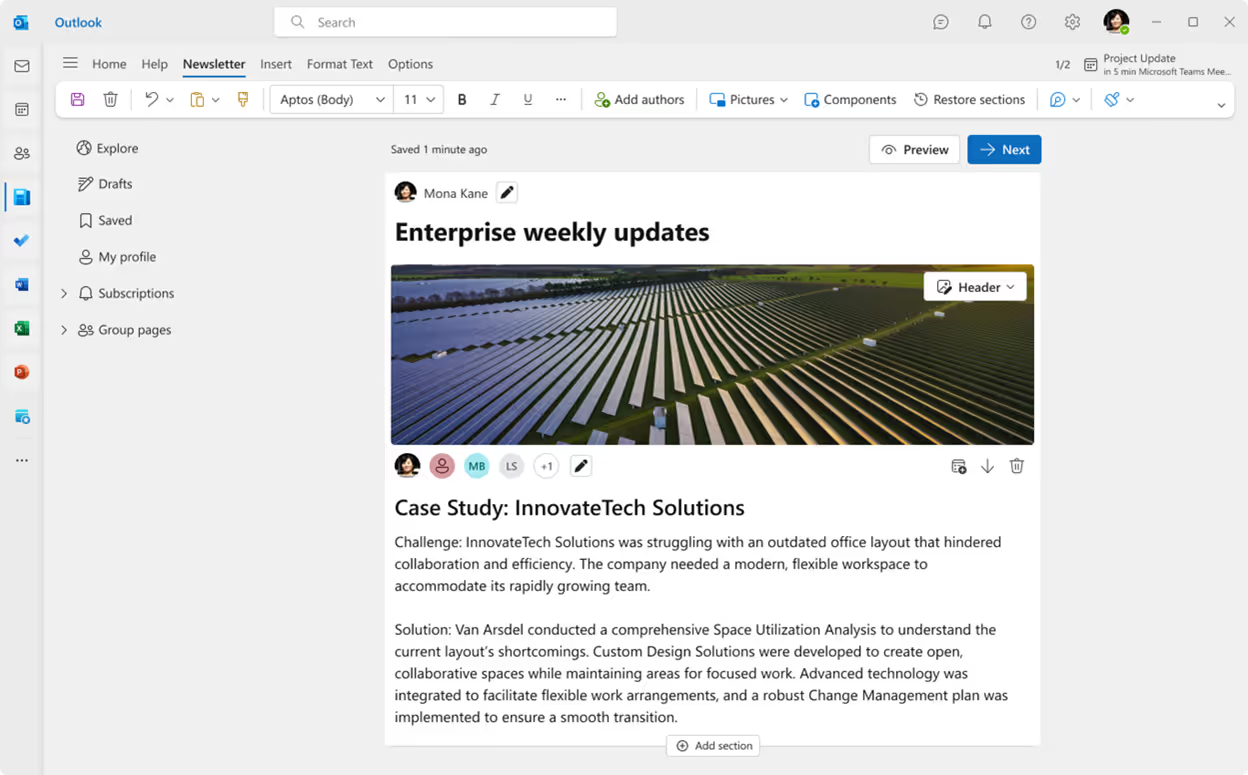
While in Public Preview, administrators have the ability to enable this feature for selected users or the entire organisation, with general availability planned in the coming months. Newsletters are being introduced first to Outlook for Windows and web, with plans to expand to other Outlook clients. Additionally, Copilot support for Newsletters is on the way, offering innovative tools to craft clear and compelling communications seamlessly.
Streamlined Outlook across Windows and web
The updated Outlook for Windows focuses on delivering modern and comprehensive communication and time management experiences. It continues to balance incorporating popular features from classic Outlook with innovative updates based on user feedback and requests. In-app feedback and upvoting help prioritise development efforts, including critical features such as Offline and PST support, which remain top requests. A stream of capabilities for these features is currently being rolled out, as detailed below.
Offline capabilities
Outlook for Windows already supports core offline capabilities to read and compose emails and boot while offline. Here’s a look at the latest Offline capabilities including
Search (available now), attachments, event creation, updates, deletion, and RSVP (rolling out).
Search email:
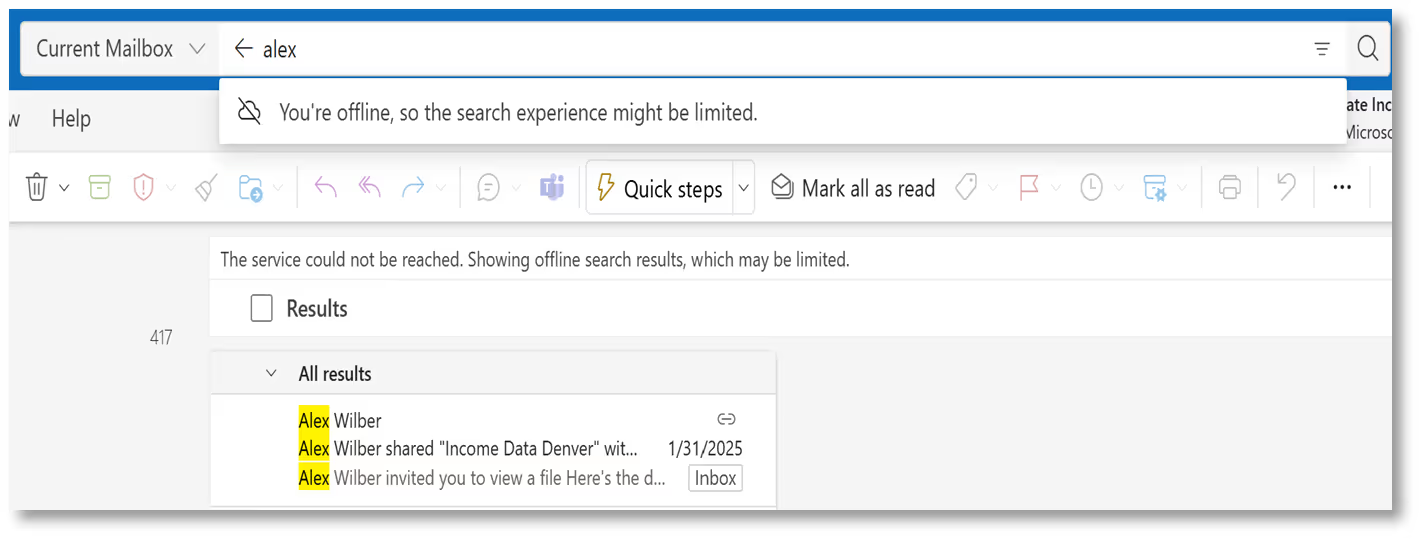
Open an attachment:
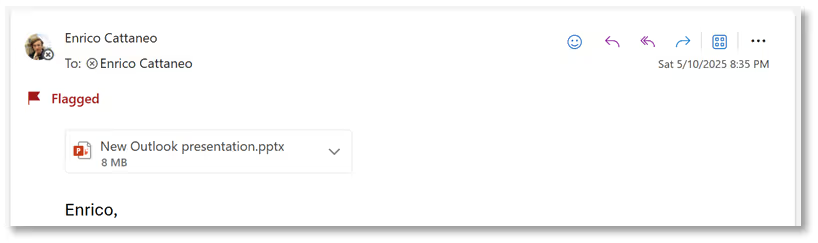
Create and delete an event:
.avif)
PST capabilities
Recent improvements have been made for users who store their content in PST mailboxes. Outlook for Windows now supports replying to and forwarding emails within the PST, adding PST folders to Favourites, and dragging and dropping emails between the PST and the mailbox.
The ability to export an entire mailbox or set of folders to a PST has been introduced in Targeted Release. Additional features, including importing from a PST, auto-export (also known as auto-archive), people details in Profile cards, and support for read-only Calendar, are expected to be implemented later this year.
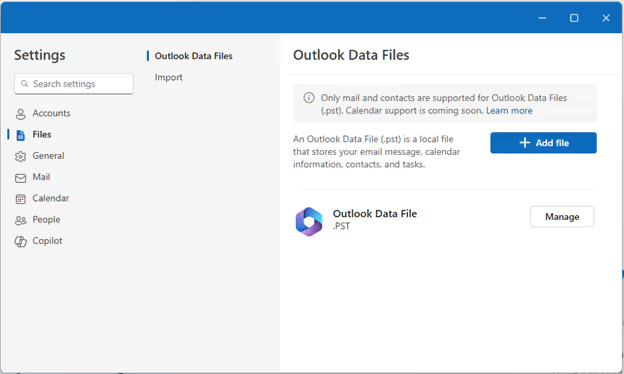
Integrations across Windows and Microsoft 365
Outlook is deeply integrated with the Windows operating system to bring functionality that users expect of a rich, native app. This includes opening attachments in the native default app users choose, dragging and dropping attachments to the desktop, windowing, notifications, and more. Outlook for Windows is also seamlessly integrated with Microsoft Teams, without the need to install a separate add-in.
More seamless switching across devices
Outlook users are constantly on the move, switching between different devices and contexts throughout their day. When a new device is added, there is no need to reconfigure settings. This emphasis on consistency addresses a key demand from commercial customers, and the development team is enthusiastic about delivering it. Moreover, due to the common codebase, web users also benefit from most of the innovations and classic capabilities introduced in Outlook for Windows.
.avif)
The recent enhancements to Outlook for Windows showcase a commitment to user-centric innovation. From improved PST capabilities and seamless device switching to deep integrations with both Windows and Microsoft 365, these developments aim to elevate productivity and convenience. As the platform evolves, features like auto-archive, read-only Calendar support, and expanded cross-platform functionalities promise an even richer experience in the near future. Outlook’s continuous improvement reflects its dedication to meeting the diverse needs of a modern, mobile workforce.
Need help navigating the latest enhancements to Outlook?
Our dedicated team is here to assist you in implementing and optimising features like PST integrations, seamless device switching, and improved cross-platform functionalities to ensure your productivity remains at its peak.
Ready to Get Started?
Let’s talk. There’s no pressure—just a smarter way to understand your tech.
Email us on sales@flotek.io or book an audit online at www.flotek.io/contact
Get More from Microsoft 365
Ready to explore more about Microsoft 365? Explore more ways to unlock the full power of your suite:
Why Use Microsoft Copilot in Chat Over ChatGPT
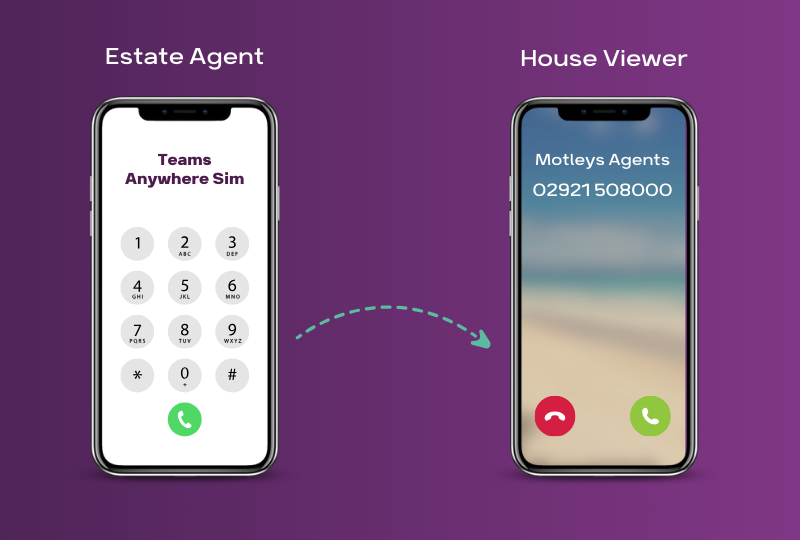
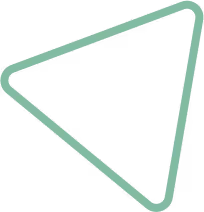
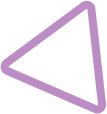
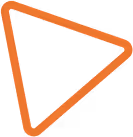

.jpg)
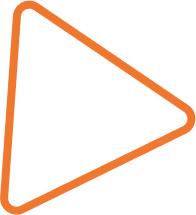

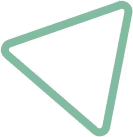
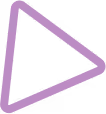
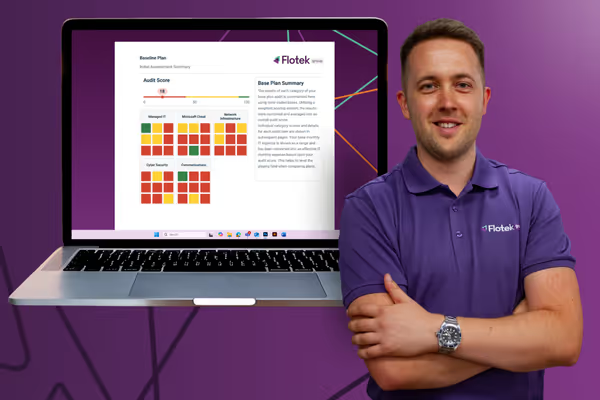





















.png)


.avif)



%20(40).png)
%20(38).png)
%20(29).png)
%20(22).png)

%20(31).png)
%20(36).png)
%20(33).png)
%20(30).png)
%20(23).png)




.avif)
.avif)
%20(1).avif)
.avif)