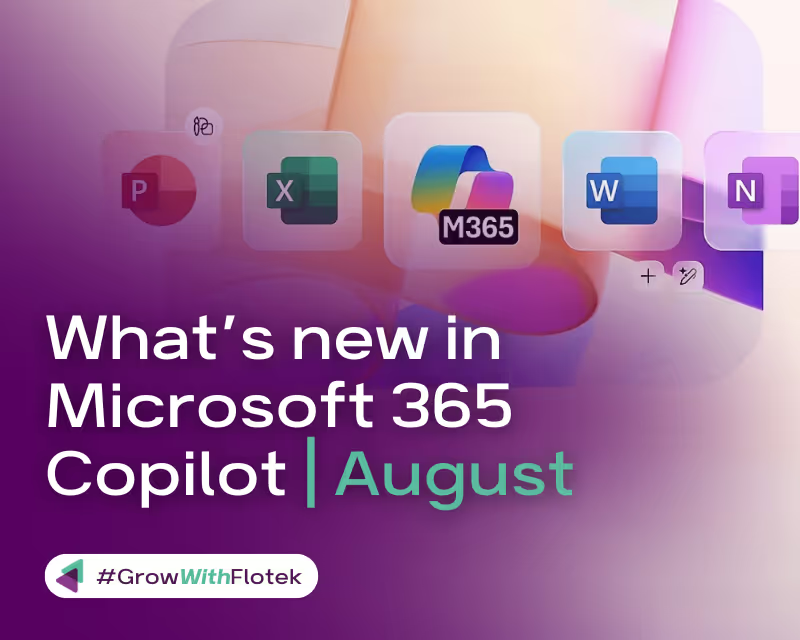
What’s new in Microsoft 365 Copilot | August Edition
Discover the Latest Features and Improvements in Microsoft 365 Copilot for August
If you are looking to stay ahead with AI-driven productivity, Flotek is pleased to present the August updates for Microsoft 365Copilot. This month’s enhancements deliver increased transparency, robust data protection, and advanced insights for team leaders, all designed to help your organisation maximise the benefits of Copilot—securely and efficiently. With these new features, both administrators and users will find it easier than ever to manage, safeguard, and collaborate with confidence.Here’s what’s new and why it matters for your organisation.
Enhanced group drilldown in Copilot Dashboard
Soon, leaders and managers will be able to use the Copilot Dashboard to view metrics not only for their direct teams but also for groups one level below them in the organisational hierarchy. This new feature allows for side-by-side comparisons between different teams within a leader’s reporting line, offering deeper insights into how Copilot is being adopted and the impact it’s having across the organisation.

Govern agents with embedded knowledge sources
To maintain strong data protection and compliance, every agent built using Copilot Studio agent builder automatically adopts the highest sensitivity label from any of its referenced knowledge sources. For instance,if a “Confidential” label is applied to any file used for grounding, the agent will be classified at the same level, ensuring that Microsoft Purview policies remain consistently enforced. Within Agents & connectors, administrators can filter and identify agents that utilise embedded knowledge sources, review agent details such as sensitivity labels and file containers, and easily manage agent lifecycles by blocking or deleting them when needed. By applying the strictest sensitivity label to all agent interactions, organisations minimise data leakage risks and uphold internal and regulatory compliance.
More visibility and control of Copilot and agents with Microsoft Purview
Microsoft Purview is making it easier for organisations to use AI responsibly - keeping sensitive data safe while still getting the benefits of Copilot.
- Transparent web search: To help organisations maintain visibility and control over how Copilot uses web search, Microsoft has introduced transparency features for IT administrators. Previously, admins could track Copilot’s web search activity using tools like Microsoft Purview Audit and eDiscovery. Now administrators can view the actual web search terms Copilot used, alongside the original prompt, the response, and any supporting resources.

- New filter: A new filter in Activity Explorer now enables administrators to swiftly locate and review instances where Copilot has performed a web search. This addition streamlines the process of monitoring how web-based information contributes to Copilot’s responses, helping ensure compliance with organisational data security standards.
- Data Loss Prevention (DLP) now available: DLP for Microsoft 365 Copilot and Agents is now generally available, enabling businesses to prevent Copilot from accessing, processing, or even mentioning files that have specified sensitivity labels. This includes new tools to help security teams such as alerts when something needs attention, and a safe “simulation mode” to test DLP settings in before enabling them.

- Restrict Copilot processing on emails with sensitivity labels: DLP for M365 Copilot policies have been expanded to also prevent Copilot from processing emails with sensitivity labels. Like files, this feature prevents Copilot from accessing, processing, or even mentioning files that have specified sensitivity labels.
- Copilot page in Data Security Posture Management (DSPM) for AI: Now IT admins have a new, dedicated page in DSPM for AI. This page gives a clear view of how data is being used, along with helpful insights into trends and potential risks. It also includes tailored reports and recommendations designed specifically for Microsoft 365 Copilot. These resources make it easier to govern and protect the use of Copilot responsibly.

- Oversharing checks for OneDrive: As more organisations adopt Microsoft 365 Copilot, the risk of sensitive information appearing in unintended places—such as prompts, responses, or shared files—increases, often due to incorrect access permissions. This is precisely where DSPM for AI Oversharing Assessments proves invaluable. The tool helps maintain control by identifying areas where excessive information sharing is occurring and providing guidance on how to remedy these issues. Initially launched to scan SharePoint sites, oversharing assessments now extend to OneDrive for Business as well. This enhancement enables you to pinpoint and address data risks across an even greater portion of your cloud storage, ensuring your information stays secure and your team remains confident.
User capabilities
Users can soon interact with Copilot in a new way—with voice. In the Microsoft 365 Copilot mobile app on iOS, voice interaction will unlock a faster, more intuitive way to work on the go. Whether catching up between meetings, brainstorming aloud, or navigating complex tasks, voice interaction helps users stay productive without breaking the flow.
.avif)
Enhancements to conversation history, access, and grounding sources in Copilot Chat
Conversation history in Copilot Chat will soon have several improvements to make it easier to find past conversations. Users can access conversation history by selecting it from the nested options underneath Chat in the left navigation of the Microsoft 365 Copilot app. Additionally, users can filter their history on different workflows to find the conversations that matter to them most. Finally, for better context recall, they can filter conversations by Agents used or if the conversation included content added to a Page.
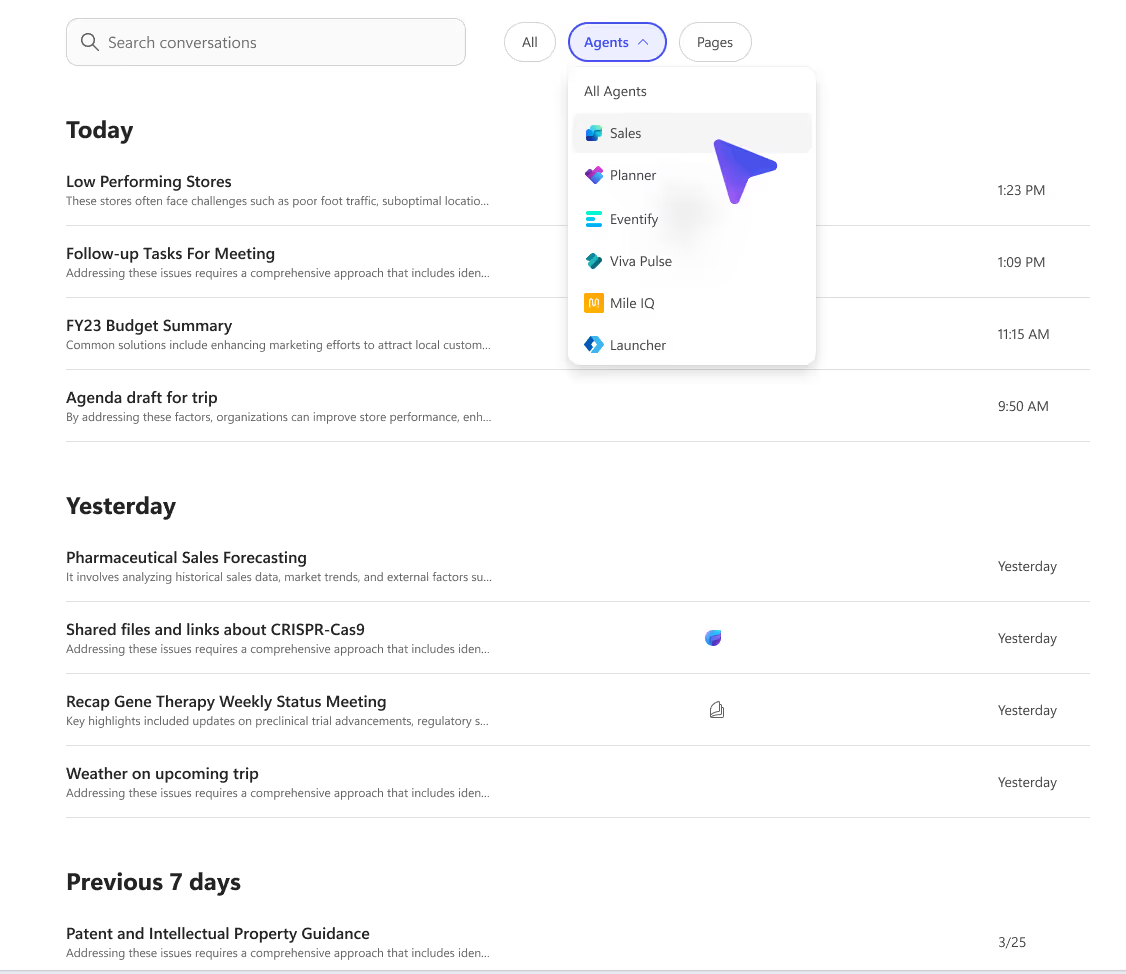
Copilot Chat is unifying conversation history to make it easier to find conversations. Previously, chats had distinct conversation histories, so users needed to remember the conversation they were looking for. Now a user’s conversation history includes all their past conversations across all Microsoft apps, so they can easily find conversations and pick up where they left off.
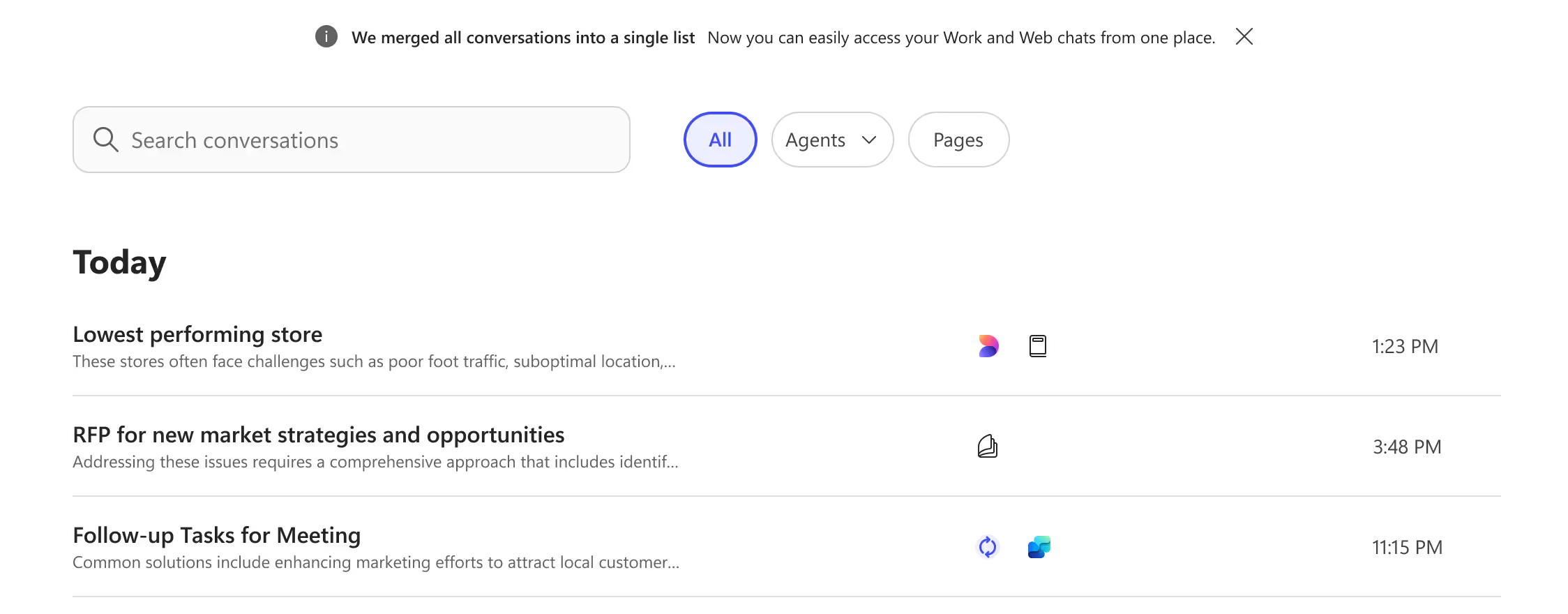
When using the ContextIQ menu in Copilot Chat, users can ground their prompts on new sources. When a user types a forward slash (/) or selects the “Add content” button in the prompt box, they can select content from different sources. Soon, users can ground their prompts on Loop workspaces, Teams chats, and Teams channels.
- Copilot Notebooks: With Copilot Notebooks, users collaborate in real time and keep tasks and content organized. Now users can bring that information into Copilot Chat by adding a Notebook to their prompt using the ContextIQ menu.

- Teams Chats: Soon users will see a new category called Chats in the ContextIQ menu. This will enable Copilot Chat to include the context of Teams chats, so users can ask questions, get insights, or recap a chat right from Copilot Chat.

Additionally, Copilot Chat will support even more file types when users ground their prompts, letting them bring AI into even more of their workflows. Newly supported files include email stored as files in SharePoint, CAD files, XMLs, and even transcripts from videos not recorded in Teams. With this change, the supported file types in Copilot Chat will match those of the Microsoft Search experience.
New webpart and functionality for SharePoint agents
The new agents webpart for SharePoint now makes it easier than ever to connect users with the right AI agent, right where they need it. SharePoint site editors can now link to agents directly on SharePoint sites. When selected, the agent opens in the side pane of the page, enabling seamless, in-context assistance. Editors can search for agents by name or pick recent ones, customize the link’s size and title, and publish in just a few clicks.

Teams group chats are getting smarter with the help of SharePoint agents. Users can add multiple SharePoint agents into a single group chat. Whether working across specs, planning content, or just reviewing documents, each agent can bring its own knowledge and capabilities into the conversation.
The power of agents built in SharePoint will soon be available directly in Teams channels. This capability lets users interact with document-grounded agents via simple @mentions, surfacing summaries, answers, and file insights without ever leaving the channel. Adding agents to Teams Channels is just like adding them to a group chat: users simply copy the link to the agent from SharePoint and drop it into a channel post or reply.

Interpreter availability in Teams
Interpreter empowers users to communicate in their preferred language, thanks to real-time speech-to-speech translation. This feature streamlines collaboration among global teams by breaking down language barriers in meetings. Whether you’re presenting in English and colleagues are listening in Japanese, or working together in Spanish while someone responds in French, everyone can participate comfortably in their own language. Interpreter currently offers support for nine languages: Chinese (Mandarin), English, French, German, Italian, Japanese, Korean, Portuguese (Brazil), and Spanish. Each Microsoft 365 Copilot subscription includes two hours of interpretation per user every month. If usage exceeds this limit, additional charges may apply.
Use Copilot without transcription or recording in Copilot in Teams
Now, users can benefit from Copilot during live Teams call sessions with sensitive conversations where a persistent record is not desired. When the admin enables this option, users can initiate Copilot without transcription or recording simply through clicking the Copilot button in the header menu, so they can use important Copilot administrative tasks such as capturing key points, task owners, and next steps, enabling participants to stay focused on the content of the call.
Users can now access Copilot Chat with web grounding directly from Teams Chat. Copilot Chat is now pinned at the top of the Chat list just above the “Discover” option. This update simplifies navigation and enhances discoverability, helping users explore Microsoft 365 Copilot in the context of everyday conversations.

Create new content with Copilot Notebooks
With the new Brief button in Copilot Notebooks, users can generate a brief from their notebook content with a single click. By using existing notes, documents, and artifacts, they can organise key information and prepare for their next meeting.

Copilot Notebooks users can look forward to a one-click FAQ Page feature, which enables them to create FAQ pages from their notebook content quickly. This feature helps users organise key information and provide clear answers to common questions.

Now users can open and interact with their web-created notebooks directly from their mobile devices, making it easier to stay connected to their work wherever they are. Whether reviewing notes between meetings or referencing grounded content on the go, Copilot Notebooks on mobile brings added flexibility and convenience to your workflow.

Copilot Notebooks now supports grounding on up to 100 files. This enhancement allows users to bring significantly more context into their notebooks without compromising response quality. Whether you're working across multiple documents or assembling insights from a broad set of sources, this update makes Copilot Notebooks even more powerful for deep, multi-source work.
Creating, grounding and writing code with Copilot Pages
Soon users can create a new Copilot Page simply by telling Copilot how they'd like to get started. Copilot will open a Page automatically, and AI-generated content will stream in real time. Users will experience smooth, dynamic drafting that keeps up with their creativity and eliminates extra steps. This will make creating and collaborating on content faster, smarter, and more intuitive than ever.
.gif)
Copilot can soon ground on a user’s open Page to continue editing and adding content with Copilot Chat. This lets users collaborate in real time with Copilot and their colleagues, with everybody's changes seamlessly merged. Users maintain privacy and control of their material by selecting "Keep it" before adding content to a shared Copilot Page, so they can brainstorm, ask questions, and be bold without the fear of sharing ideas before they are ready.

Developers can soon access a rich, code-only canvas to generate and refine code with Copilot. Whether drafting content, writing code, or co-editing with teammates, Copilot Pages will help get the job done.

Rewrite with Microsoft 365 Copilot in Edge
Writing at work should be simple and efficient, but finding the right tone, structure, or length can slow things down. That’s where Rewrite with Microsoft 365 Copilot steps in. Seamlessly integrated into Microsoft Edge, this AI-powered writing tool lets users improve their text in just moments. By highlighting their content, right-clicking, and selecting “Rewrite with Microsoft 365 Copilot” (or pressing Alt + I), users quickly receive new suggestions tailored to their preferred tone—whether professional, casual, or enthusiastic—as well as their desired format and length. Their message comes across exactly as intended. Rewrite delivers quick, intuitive edits while preserving the user’s authentic voice. With enterprise-level data protection and smooth workflow integration, Rewrite keeps users moving forward and eliminates the hassle of manual editing.
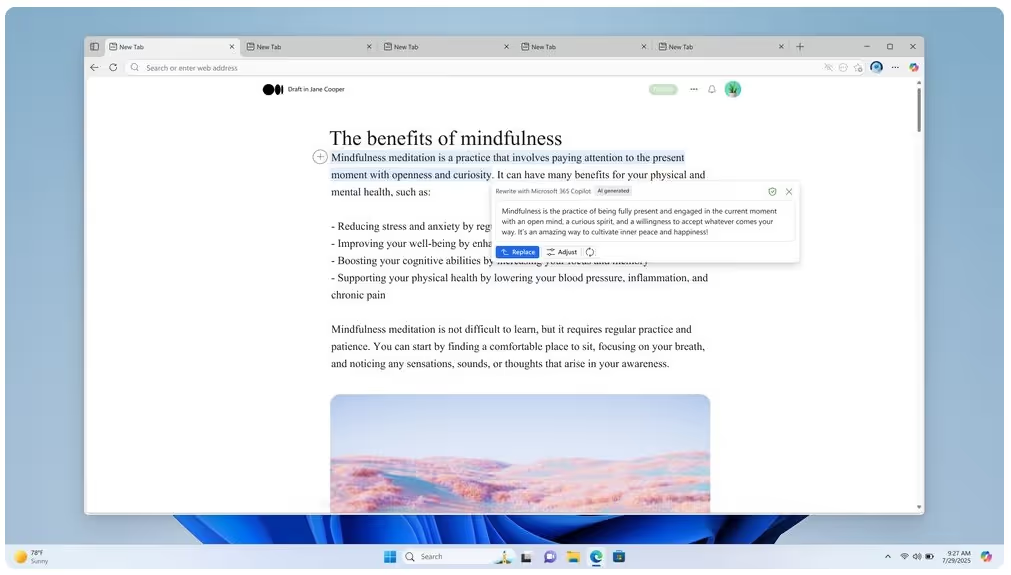
Use agents within Copilot in classic Outlook
Users can soon use agents within Copilot Chat in classic Outlook for Windows and on Mac without leaving Outlook to access the power of agents for automating and executing business processes. From within the Outlook app, they simply select the Copilot icon to access agents from the M365 Copilot menu (similar to how users access agents using the Microsoft 365 Copilot app).
Reference an Excel file with Copilot in PowerPoint
Now when users create a new PowerPoint presentation using Microsoft 365 Copilot, they can use Excel files as a source. This enables them to bring in key existing tables and insights from the Excel file to create a polished, branded first draft.
Audio overview, formatting and prompt history with Copilot in Word
Now users can ask Copilot to generate an audio overview of a Word document right from the document snapshot. This podcast-style summary helps users absorb key insights hands-free, whether they’re multitasking or on the move.

sers can now preserve content formatting when generating text with Copilot in Word, ensuring a seamless and professional authoring experience. Copilot understands and respects more contextual formatting—whether the user is writing in a list, table, heading, or styled paragraph. This includes support for bold, italic, underline, and links, and ensures the generated text will better match the structure and basic formatting of the document. The result is a smoother authoring experience with less need for manual reformatting. This feature rolled out in web in June and is rolling out for Windows and Mac this fall.
Now users can pick up right where they left off by using the new “recent prompts” feature in the on-canvas prompt box. With this feature, the user’s previous prompt history is surfaced directly in the drafting experience—making it easier to revisit, reuse, or refine earlier ideas. Whether the user is iterating on a proposal or building out a report, Copilot helps them stay in flow and build on their momentum.

Need help navigating the latest enhancements to Copilot?
The latest updates in Microsoft Copilot bring a host of new features designed to enhance productivity, streamline communication, and provide a more personalised experience. With improvements in chat and collaboration, Copilot continues to evolve as a powerful tool for seamless and efficient communication.
Get More from Microsoft 365
Ready to explore more about Microsoft 365? Explore more ways to unlock the full power of your suite:
Introducing Microsoft Copilot for Finance
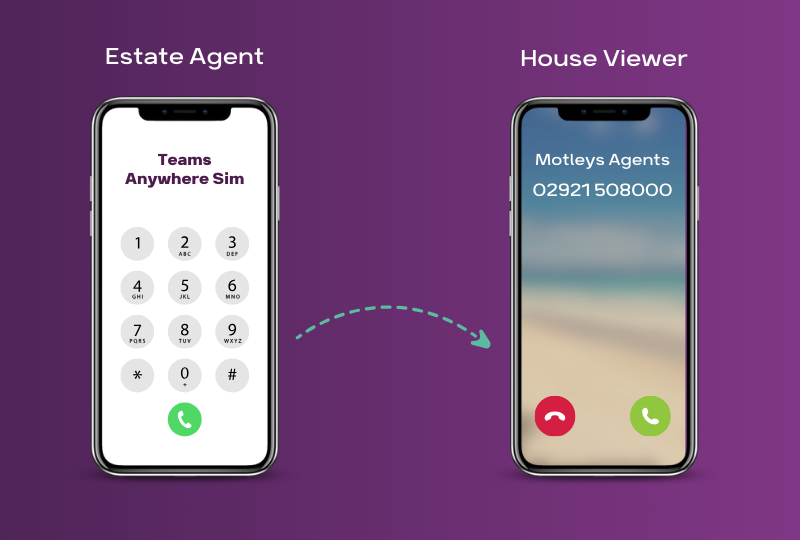
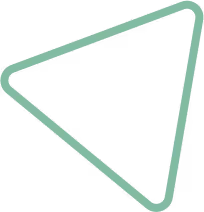
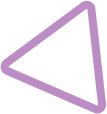
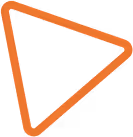

.jpg)
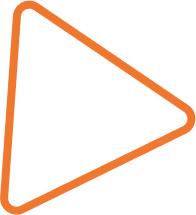

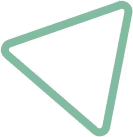
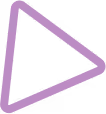
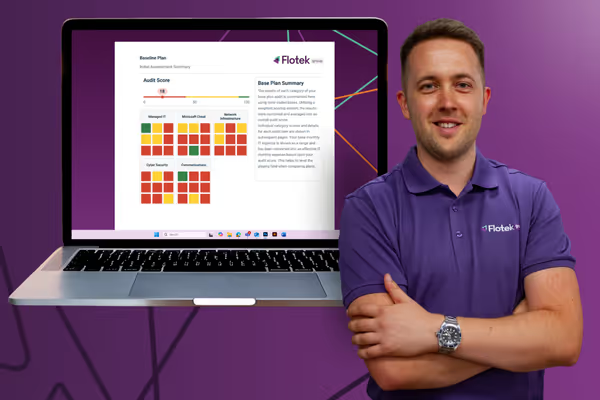





















.png)


.avif)



%20(29).png)
%20(22).png)
%20(38).png)


%20(30).png)
%20(23).png)
%20(39).png)
%20(37).png)
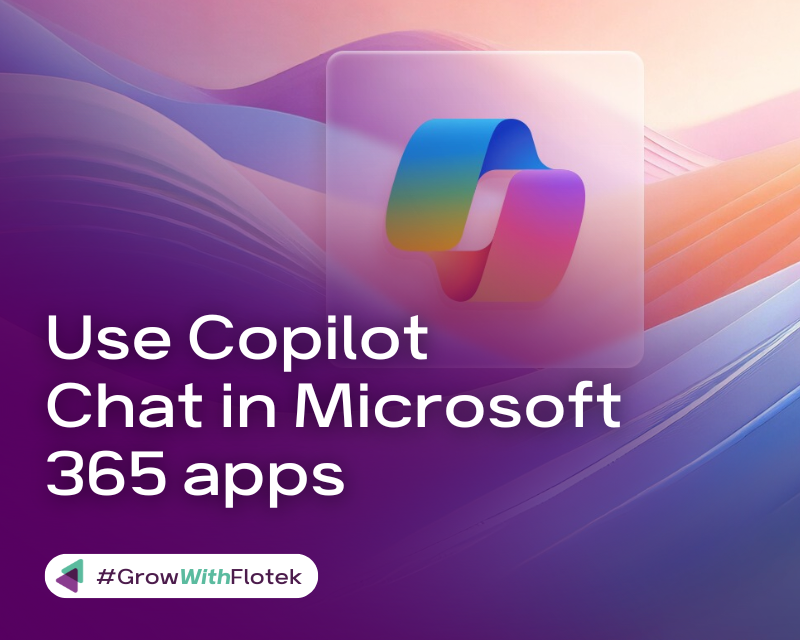




.avif)
.avif)
%20(1).avif)
.avif)