
How To Change Microsoft Teams Video Quality Settings
How To Change Microsoft Teams Video Quality Settings
As technology continues to shape the way businesses communicate, the quality of video conferencing can significantly impact communications. Microsoft Teams, a leading platform for virtual meetings, offers adjustable video quality settings to cater to this need. In this guide, we will give you a full understanding of how to navigate and change Microsoft Teams video quality settings, enhancing the effectiveness of your business communications.
Understanding Microsoft Teams Video Quality
Before diving into the settings, it's important to understand that video quality in Teams can be influenced by several factors. These include internet bandwidth, hardware capabilities, and the application's settings. Microsoft Teams intelligently adjusts video quality based on these factors to offer the best possible experience. However, there are ways to manually tweak these settings for better control.
Accessing Video Settings
Below, we’ve included instructions on how you can access your video settings in MS Teams:
- Before a Meeting: To change the video quality settings before entering a meeting, click on your profile picture in the top right corner of the Teams window. Select 'Settings', then navigate to 'Devices'. Here, you will find options related to your camera, including the ability to adjust its settings for optimal video quality.
- During a Meeting: If you're already in a meeting and wish to adjust your video quality, click on the three dots ('More actions') on the meeting toolbar. Select 'Device Settings', where you'll find similar options to adjust your camera settings.
Adjusting Video Quality In Microsoft Teams
Now you know how to find your settings, whether you’re in a meeting or just before, let’s take a look at how to adjust these settings:
- Resolution and Frame Rate: Microsoft Teams does not allow direct adjustment of resolution and frame rate within the app. However, you can select the camera you wish to use and, if your camera supports it, adjust its resolution and frame rate through its own software or via the Windows settings for cameras.
- Lighting and Backgrounds: Teams offers features like background blur and virtual backgrounds, which can affect video quality. While these features are useful for privacy and reducing visual distractions, they may sometimes reduce video clarity. If video clarity is a priority, consider using a plain background and good lighting.

Bandwidth Considerations
Navigating the intricacies of internet bandwidth is key to ensuring smooth video quality in Microsoft Teams, especially when dealing with varying network conditions:
- Adjusting for Low Bandwidth: If you're experiencing poor video quality due to low bandwidth, consider turning off incoming video. To do this, click on the three dots during a meeting and select 'Turn off incoming video'. This can help reduce the strain on your internet connection.
- Balancing Quality and Performance: Teams automatically tries to balance video quality with performance. If you're experiencing issues, such as lag or poor synchronisation, it might be worth lowering the demand on your system or network. This can be done by reducing the number of open applications or participants' videos.
Advanced Settings
For IT administrators, Microsoft Teams Admin Center offers advanced settings to control video quality on an organisational level. These settings include bandwidth management and meeting policies, which can be customised based on the needs of the business.
Best Practices For Optimal Video Quality
Achieving the best possible video quality in Microsoft Teams not only depends on settings within the app but also involves adhering to certain best practices related to hardware, environment, and usage.Take a look at our tips:
- Use a High-Quality Webcam: Investing in a good webcam can significantly improve video quality. Ensure that it's correctly positioned and configured.
- Good Lighting: Proper lighting is crucial. Avoid backlighting and use soft, direct light to illuminate your face.
- Stable Internet Connection: A wired connection is more reliable than wireless for video conferencing. If Wi-Fi is the only option, ensure a strong and stable signal.
- Regular Updates: Keep Microsoft Teams and your device's drivers updated for the best performance and access to the latest features.
- Test Before Meetings: Always do a quick test of your video and audio settings before important meetings to avoid any last-minute issues.
Further reading:The Best Microsoft Teams Keyboard Shortcuts.
Our Final Word
Adjusting Microsoft Teams video quality settings can significantly improve your business's communication efficiency and professionalism. By understanding and optimising these settings, you can ensure that your virtual meetings are as effective as their in-person counterparts. Remember, the key is to balance quality with performance, considering both your hardware capabilities and network conditions. With these adjustments, Microsoft Teams can be an even more powerful tool for your business communications. Need to chat about using Microsoft Teams for your business, get in touch.
You may also like:A Guide To The Best Practices For Microsoft Team Meetings
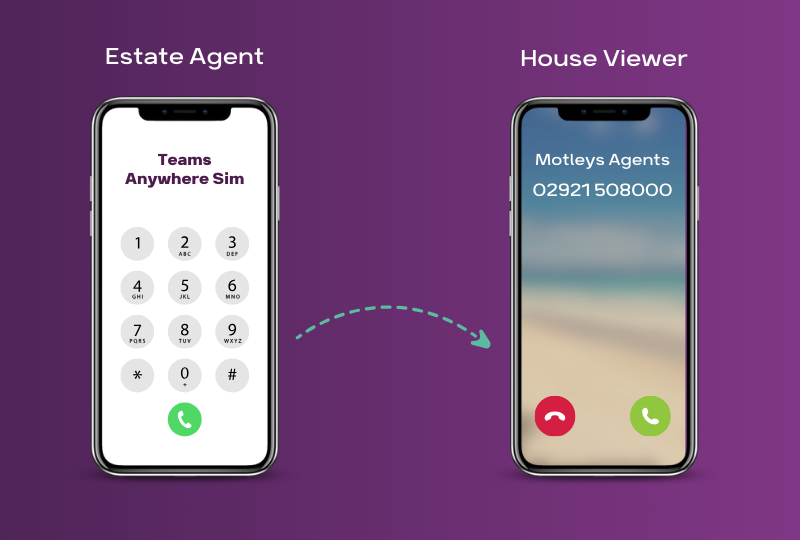
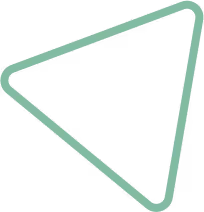
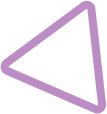
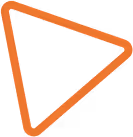

.jpg)
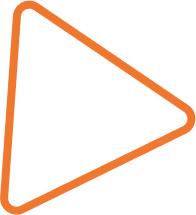

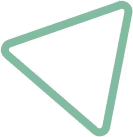
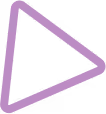
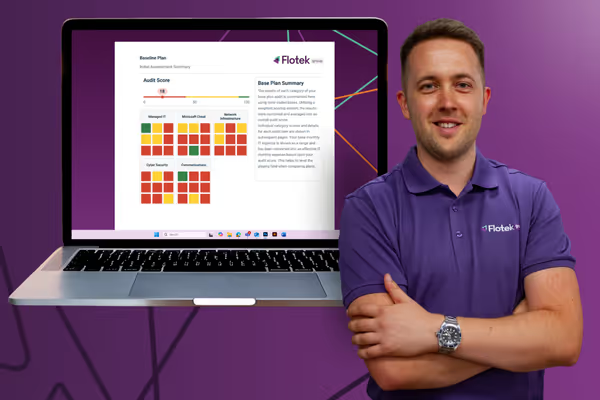





















.png)


.avif)



%20(29).png)
%20(22).png)
%20(38).png)


%20(30).png)
%20(23).png)
%20(39).png)
%20(37).png)
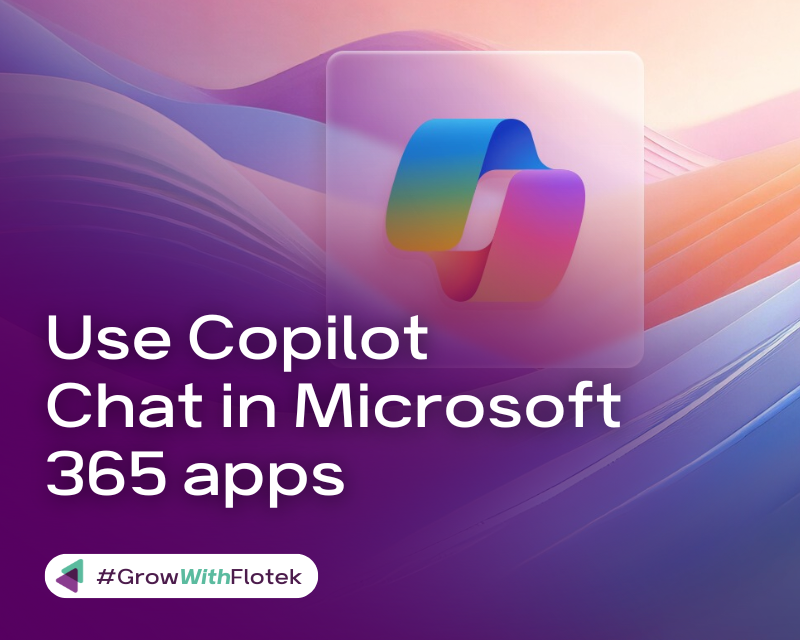




.avif)
.avif)
%20(1).avif)
.avif)