
New chat and channels experience in Teams
The new chat and channels experience in Microsoft Teams
At Flotek we’re thrilled to share some fantastic updates to Microsoft Teams that are set to enhance your collaboration experience. Whether you're catching up on team projects or engaging in lively discussions, these new features in chats and channels are designed to make your workflow smoother and more efficient.
From improved message organisation to enhanced notification settings, Microsoft Teams is stepping up its game to ensure you stay connected and productive.
Let's dive into what's new and how these updates can benefit your daily operations.
The new chat and channels experience brings all your chats, teams, and channels together. It's now easier than ever to keep track of your conversations with customized views to fit your needs and preferences. Start by deciding how you'll experience your chats and channels.
You can choose to keep chat, teams, and channels combined in a single view.

Or you can also switch to separate Chat

and Teams views.


To customise your experience,
Select More list options


from the top of your chat list.

Separate Your Channels From Your Teams
Channels don't need to 'sit' inside a team. You can choose to show only the names of the channels and not the teams they are a part of. Then, separate the channels from their teams, by sorting by recency to bring the latest to the top.

On the Channels section label, select More options

Select List options

Channels only.
Select Most recent to sort by recency.
Note: Have a lot of channels named general? Those channels will still include their team's name to help you tell the difference between them.
Stay On Top OF Your Conversations
The new chat and channels experience streamlines conversations by placing chat, teams and channels in one place.
In the combined Chat view, conversations are organised into three sections:
- Favourites: your most important conversations from both your chats and channels.
- Chats: your recent chats, sorted by most recent activity.
- Teams and channels: your channels, organised by teams.
In the separate Chat and Teams view, each view has two sections. There's a favourites section, plus either chat or channels.
View all your teams and channels by selecting either See all your teams and channels or See all your teams from the bottom of your list.
Organise Your Conversations
You start with either two or three sections. However, custom sections let you add more. Organise channels and individual, group, and meeting chats into smaller sections. Create sections for projects, topics, or any subject to make it your own.
Create a custom section by selecting New items, then selecting New section.

The new chat and channels experience efficiently organizes all your conversations. However, if you’d like more details, turn on message previews and show team names from Chats and channels settings.
View message previews in your chats and channels by selecting Settings and more

> Settings

. Then select Chat and Channels to switch on Show message previews for chats and team names for channels.
Prioritise Conversations With Filters
Have a lot of messages? The new chat and channels experience makes it easy to sort your conversations.
Choose from multiple filters including:
- Unread messages
- Chats
- Channels
- Meeting chats
- Unmuted conversations
Select a filter to limit your conversations. Unselect a filter to show all results.
Quickly Find Posts, Mentions & More
Access the information you need without leaving your chat or channels. The new @mention view lists all your mentions in chats, channels, and meetings.

Intrested In Improving Your Microsoft Teams?
If your ready to improve or to get started with a Microsoft Teams contact our team here or call us on 02921 508000
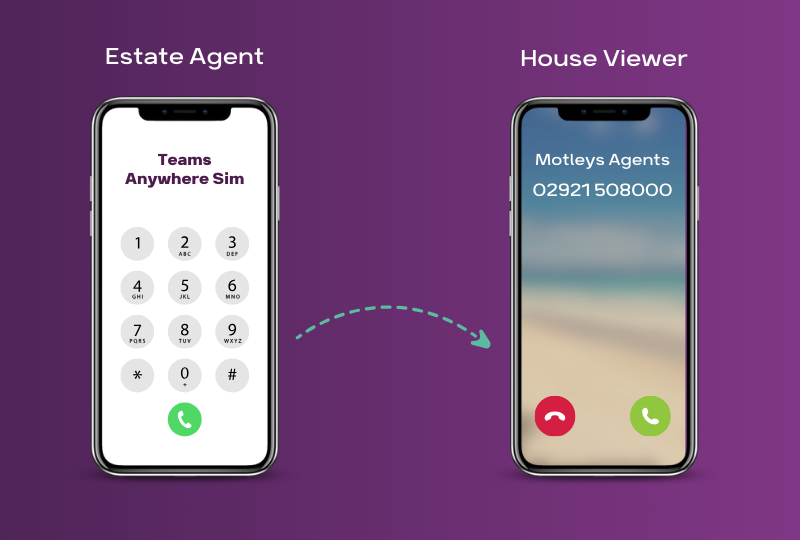
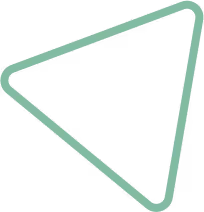
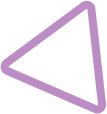
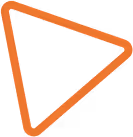

.jpg)
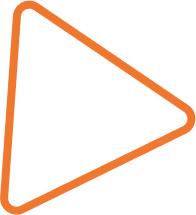

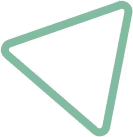
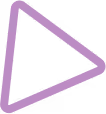
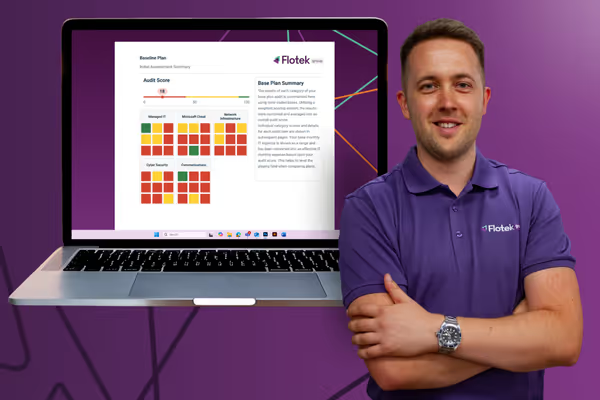





















.png)


.avif)



%20(29).png)
%20(22).png)
%20(38).png)


%20(30).png)
%20(23).png)
%20(39).png)
%20(37).png)
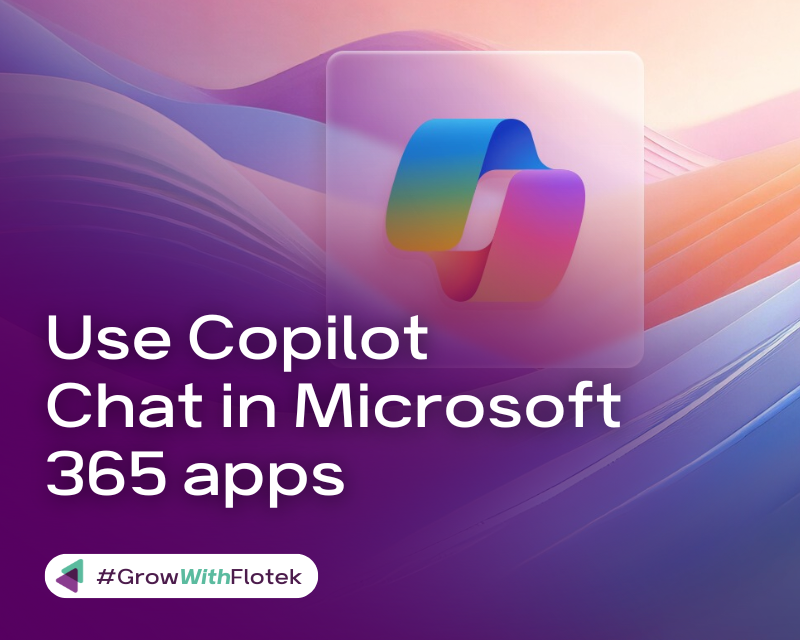




.avif)
.avif)
%20(1).avif)
.avif)