
A Complete Guide To Setting Up Email On Microsoft 365
A Complete Guide To Setting Up Email On Microsoft 365
Setting up an email system is a critical step in establishing effective communication for any business.
With Microsoft 365, businesses of all sizes can create a professional email experience that is both robust and user-friendly.
It is essential to get the initial setup right to ensure your organisation can operate smoothly, collaborate efficiently, and maintain security and management across all communication channels.
As Microsoft 365 encompasses a variety of tools and services, understanding how to navigate and configure your email setup is vital.
In this guide, we’ll talk you through how to set up your email on Microsoft 365.
Signing Up For Microsoft 365
To begin using Microsoft 365 for Business, you must first sign up for the service. Here's a simple step-by-step process:
- Visit the official Microsoft 365 for Business sign-up page.
- Select the appropriate plan for your business needs.
- Complete the sign-up form with your business details.
- Provide payment information to initiate the subscription.
Upon completion, you will receive login credentials, allowing you to sign in and access your Microsoft 365 dashboard.
You may also like: Google Workspace Vs Microsoft 365: Which Is Better For Your Business?

A Quick Overview Of Microsoft 365 Services
Before we go any further, it’s helpful to understand the full range of MS 365 services available to your business - which extend beyond just email.
Microsoft 365 for Business encompasses a range of services, each tailored to enhance your business operations:
- Outlook: Manage emails, calendars, and contacts.
- Word, Excel, PowerPoint: Create and share documents, spreadsheets, and presentations.
- OneDrive: Store and share files in the cloud with 1 TB of storage per user.
- Teams: Collaborate through chats, meetings, and calls.
- SharePoint: Build intranet sites and manage content, knowledge, and applications.
These services work seamlessly together, ensuring you can efficiently manage your workflow.
Understanding Subscription Benefits
Subscription to Microsoft 365 for Business offers numerous benefits:
- Always up-to-date: Access the latest versions of all Microsoft 365 applications.
- Security features: Advanced security measures to protect data.
- Collaboration tools: Work together in real-time, irrespective of location.
- Support: Business-class customer support from Microsoft.
By leveraging these benefits, you can ensure optimal productivity and security for your business.
See also: A Guide To Connecting Third-party Apps To Microsoft 365
Setting Up Your Domain And Email Accounts
In setting up Microsoft 365, getting your domain connected and email accounts configured is a fundamental step toward establishing professional communication channels.
Configuring Domain Name Settings
To integrate your custom domain with Microsoft 365, first, ensure that the domain is registered with a reputable domain registrar.
You will need to verify your domain through a TXT or MX record so it'll be recognised within the Microsoft 365 environment.
This process involves several specific DNS records:
- MX Record: Directs your email to the Microsoft 365 servers.
- TXT Record: Validates domain ownership and improves email sending reputation.
- CNAME Records: Connects specific services like auto-discover for email setups.
- SRV Records: Allows the use of services like Skype for Business and Exchange.
To add these records, access your domain registrar's DNS management page:
- Sign in to your Microsoft 365 admin centre and go to Setup > Domains.
- Select Add Domain and follow the steps to add your custom domain.
- Copy the DNS records from the Microsoft setup wizard.
Paste these into the corresponding sections on your domain registrar’s DNS settings page.
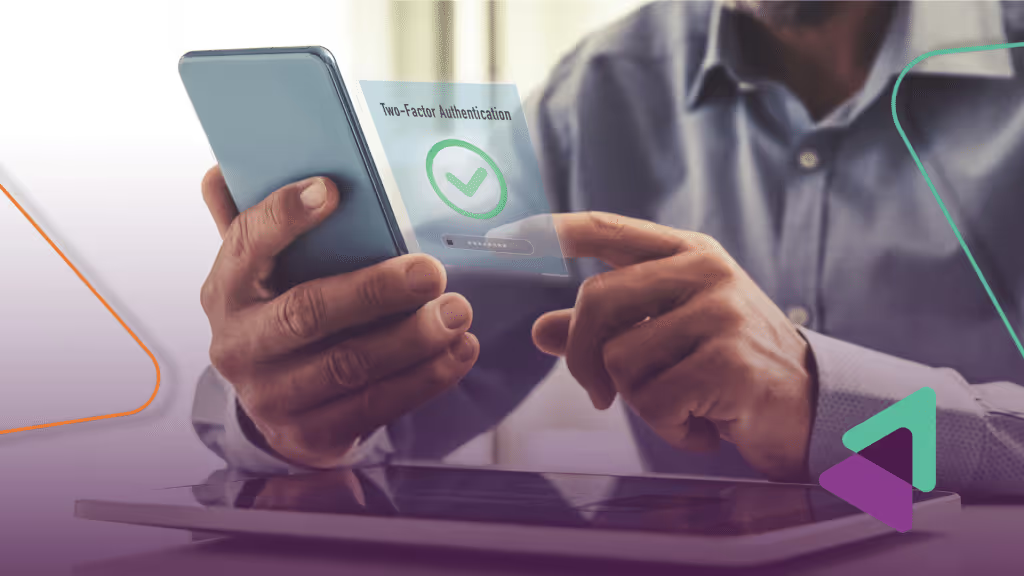
Creating And Managing Email Addresses
Once your domain is set up, it's time to create new email accounts:
- Admin Center: Navigate to the Microsoft 365 Admin Center to access user management.
- Add Users: Select Users > Active Users> Add a user. Fill in the required information and assign a Microsoft 365 license.
- Assign Email: An email address is automatically generated based on the user's name and your domain.
- To manage email accounts, go to the Exchange admin centre where you can:
- Set up email forwarding.
- Create shared mailboxes.
- Assign aliases for each user.
For each step, always ensure that the changes are saved properly.
Importing Contacts And Emails From Other Services
If you are transitioning from another email service like Gmail, you can import existing contacts and emails into your new Microsoft 365 account:
- From the Admin Center, navigate to Setup > Data migration to start the import process.
- Choose the email system from which you are migrating (e.g., Gmail).
- Microsoft 365 will prompt you for login credentials to the external service and guide you through the permissions required for importing.
- Select the users whose data you'll import and start the migration process.
Configuring Email Clients And Mobile Devices
To effectively manage your communication on Microsoft 365, you need to configure email clients and mobile devices.
This will ensure you have seamless access to your emails, contacts, and calendars from anywhere.
Set Up Outlook On Windows And Mobile
Outlook On Windows:
- Open Outlook and select File > Add Account.
- Enter your Microsoft 365 email address and select Connect.
- Input your password when prompted and continue.
- Once verified, Outlook will configure the rest. Click Finish.
Outlook On Mobile Devices:
- Download and open the Outlook Mobile app.
- Tap Get Started, enter your Microsoft 365 email address, and tap Continue.
- When prompted, input your password and sign in.
- Connecting Email to Other Apps
When integrating email into other applications:
- Go to the Settings of the app.
- Choose the option to add an email account.
- Input your Microsoft 365 email address and password.
- Follow the app-specific instructions to complete the setup.
Remember to review the app permissions to maintain security.
Synchronising Contacts And Calendars Across Devices
To keep contacts and calendars updated across all devices, you’ll need to do the following:
- On Windows, navigate to Settings > Accounts > Email & app accounts.
- Add your Microsoft 365 account and choose to sync Contacts and Calendar.
- On mobile devices, add your Microsoft 365 account in the Settings under Accounts or Mail, depending on your device.
- Ensure the Contacts and Calendar toggles are on to sync.
Security And Management Features
In setting up email on Microsoft 365, the role of security and management cannot be understated.
Administering Microsoft 365 via Admin Centre
At the heart of management is the Microsoft 365 Admin Centre, an intuitive hub for setup and maintenance.
Here, you can swiftly add users, manage permissions, and control email settings with the help of an easy-to-navigate interface.
The Admin Centre is equipped with an efficient setup wizard which guides us through the initial configuration and ongoing adjustments.
Initial Configuration:
- Account setup: Assign user roles and permissions
- Domain setup: Verify and add domain details
- Ongoing Maintenance:
- User management: Add or remove users, reset passwords
- Service health: Monitor and address service issues
Implementing Security Features And Endpoint Protection
Your email system’s defence is bolstered with advanced security features.
Endpoint security is critical; Microsoft 365 includes built-in protection mechanisms to secure your data across all devices.
- Anti-malware and Anti-phishing: Protect against sophisticated threats
- Advanced Threat Protection (ATP): Safeguard your inbox from malicious attacks
We recommend you automate updates to ensure that security measures are always up-to-date, minimise risks, and stay ahead of threats.
Establishing Robust Authentication Mechanisms
For authentication, we advocate a multi-layered approach.
Email setup on Microsoft 365 supports multiple authentication methods, creating a robust defence against unauthorised access.
- Two-Factor Authentication (2FA): An essential layer of security requiring a second form of verification
- Password Policies: Enforced complexity and expiration rules strengthen credentials
By consistently applying these security tenets, you can enhance the reliability and safety of email communications on Microsoft 365.
Further reading: Cloud backup for MS 365
Our Final Word
Setting up Microsoft 365 is a fairly straightforward process once you understand the steps involved. However, you don’t have to do this alone.
If you’re ready to use Microsoft 365 for your business emails, get in touch to find out how we can help.
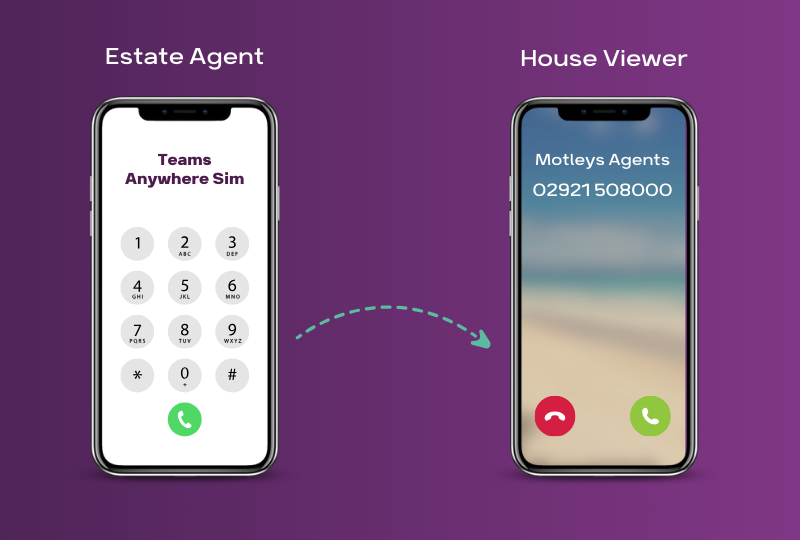
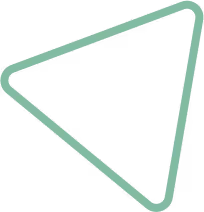
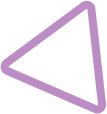
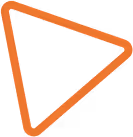

.jpg)
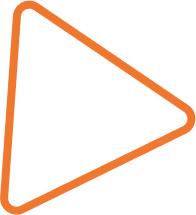

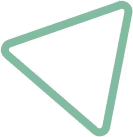
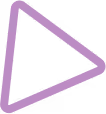
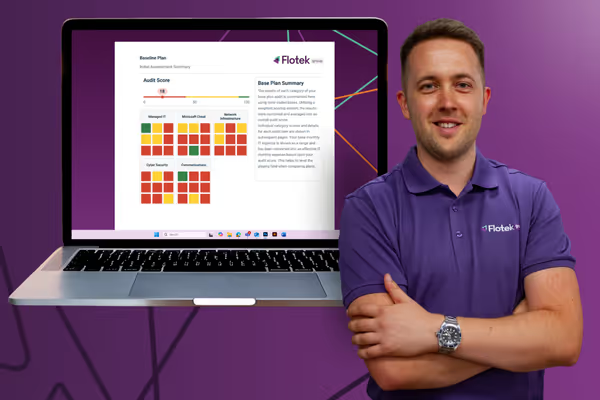





















.png)


.avif)



%20(29).png)
%20(22).png)
%20(38).png)


%20(30).png)
%20(23).png)
%20(39).png)
%20(37).png)
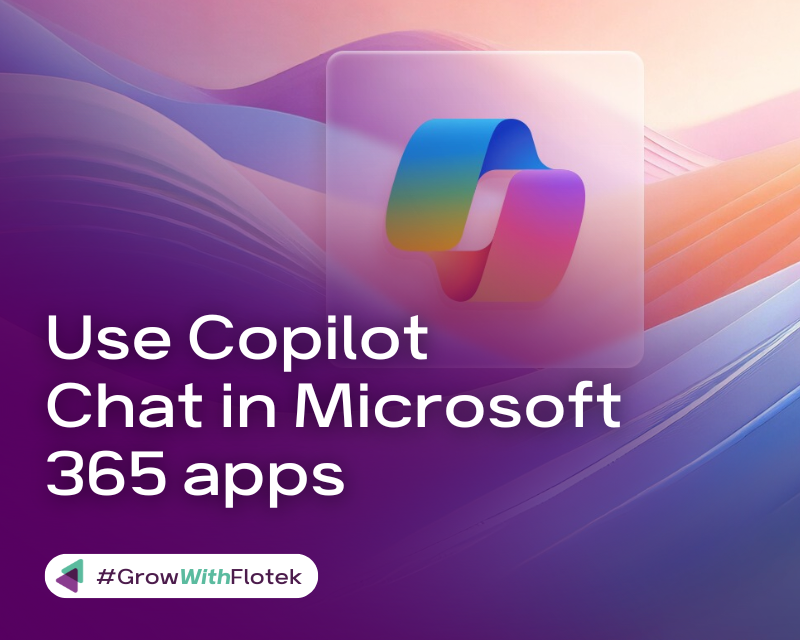




.avif)
.avif)
%20(1).avif)
.avif)