
What’s New in Flo:One
What's New In Flo:One | February Edition
Flotek is excited to share the latest updates in Flo:One that will make your workday even more efficient and enjoyable. The recent improvements have already made collaboration easier!
Check out the new features below, and let us know which ones you find most helpful or jump straight to your favourite category:
Automatic Voicemail Deletion
Added an option for voicemails to be automatically deleted after a defined period of time. To access this feature:
- Customer Dashboard > Voice > Config > Mailboxes > Add or Select Mailbox
- In Mailbox Config, toggle Enable Automatic Deletion to On
- Add retention period, in Days
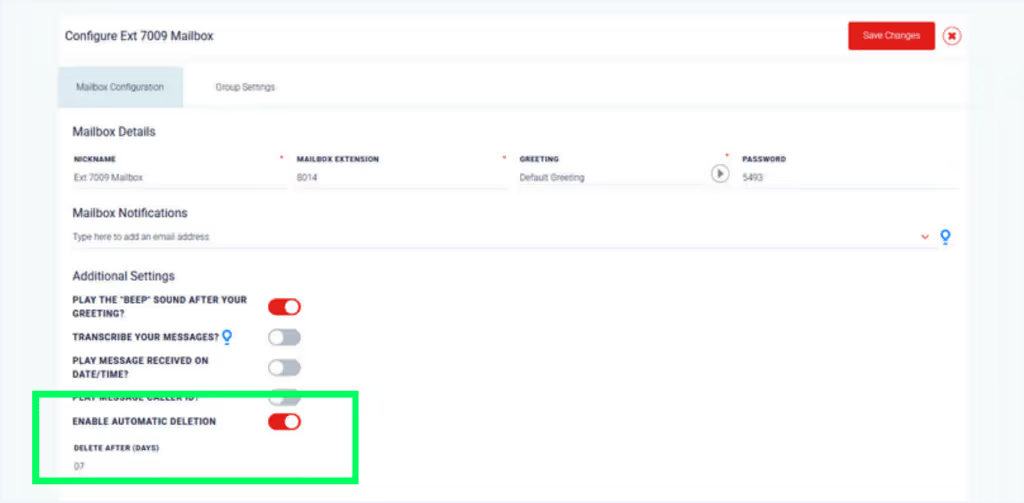
Webhook Enhancements
Improved some key webhooks by adding new lines to them.
Line 'answered_at_time' has been added to the fields passed via ‘call answered' and 'call ended' webhooks.
This adds additional information for partners using third party tools for real time call analytics.

Default Voicemail Settings
Amended default call handling for new users to include automatic routing to a default mailbox.
This will automatically route calls to the user’s default mailbox when they are busy, unavailable, or if a call rings for 30 seconds without answer.

Hubspot Integration Improvement
Improved CallSwitch One’s integration to Hubspot by adding a link within Hubspot records to corresponding CallSwitch One calls.
Now, clicking the ‘View details in CallSwitch One’ link, will navigate the user directly to the unique call record they are trying to view.

Conference Calling
Introduced instant conference calling to desktop and mobile applications. This allows groups of users and external callers to communicate via a single call.
Desktop App
To start a conference call:
- Click the conference call icon in the dialpad (1)
- Begin typing contact names - including both phonebook contacts and internal users. Press the + icon to add to call (2)
- Once all the required contacts are entered, begin the call - you can add contacts at any time
- Alternatively, you can drag and drop contacts as required (3)
- It is also possible to add additional callers to existing calls or conference calls at any time (4)
- When in a conference call, the participants will be visible via the dialpad (5)
- The call initiator will also have permissions to remove call participants as needed

Mobile Apps
Mobile app behaviour mirrors the functionality outlined above. To start a conference call:
- Click the conference call icon in the dialpad (1)
- Begin typing contact names - including both phonebook contacts and internal users. Press the + icon to add to call
- Once all the required contacts are entered, begin the call - you can add contacts at any time
- When in a conference call, the participants will be visible by clicking the group call icon visible within the dialpad (2)
- It is also possible to add additional callers to existing calls or conference calls at any time (3)
- The call initiator will also have permissions to remove call participants as needed

Other Updates
- Added IVR menu options to all ‘S’ licence customers
- Fixed a bug where forwarding or transferring a call to voicemail was sending the caller to the mailbox menu
Hardware Provisioning
New Line-Key Options & Functionality
Added new options for line-key configurations.
- Call Park - Allows the user to park calls whether currently on or off a call.
- DTMF - Allows for DMTF presses to be recognised while on a call
- Prefix - Allows for short-codes to be used that require additional digits afterwards. For instance a short code followed by an extension
Additionally, added drag & drop functionality to the dashboard line-key provisioning tool.

Yealink Expansion Module Support
Added the ability to add expansion modules to Yealink handsets.
- Via Customer Dashboard > Voice > Config > Hardware
- Select the Handset Config you wish to add expansion modules to
- Select the number of expansion modules (up to 16), each module adds 60 line-keys (1)
- The expansion modules will now be visible in provisioning screens for relevant users (2)

Reprovision Button
Added a button to allow for instant reprovision of all handsets provisioned via the Flo:One dashboard.
- This is accessible via Customer Dashboard > Voice > Config > Hardware
- This is also accessible for individual users via Customer Dashboard > Voice > Users > Provisioning

Other Provisioning Updates
- Add functionality to notify end customers when device and user agent mismatches on Yealink devices
- Fixed case on Grandstream GXP devices where line keys would be incorrect after the first page
- Fixed case on Yealink devices where the contact lookup could break if international numbers existed within the phonebook
- Fixed case where accounts after the first four would not provision correctly on Yealink devices
- Fixed a case where the final line key on a Yealink device would not be cleared on reprovision
Desktop App (v5.3.73)
Refresh App & Chat Sync Buttons
Added Refresh App and Chat Sync buttons to desktop app.
- Refresh App will refresh all app and account data. This means it would cut off any live calls if used while a call was active (there will be a warning in case a user attempts this)
- Chat Sync refreshes data for the user’s chats only

Dial Mailbox Button
Added a Dial Mailbox button to desktop app, allowing the user to call the menu of any mailbox assigned to them. A button will be present for each individual mailbox.

Other Desktop App Updates
- Added a new icon in call history for calls to mailboxes
- Fixed a bug where when editing the Contact form on the desktop, changes were not visible unless the application was refreshed
- Fixed a bug in chats, where sometimes the message menu popup was hiding behind the contact section when the message was small
- Fixed a bug on the Edit Contact form, where users were unable to remove an email as the remove button was not working
- Fixed a bug in provisioning, under line keys, where sometimes when clicking Edit → Custom, the Type dropdown was not functioning as intended
Mobile Apps
5.3.21
iOS
- Added the ability to send files in chat
- Show the relevant error when a user attempts to begin an SMS chat with no CLI selected
- Fix being unable to edit phonebook contacts.
- Fixed issues stopping users from opening .txt files from the chat
Android
- Fixed cases where call history displayed incorrectly for call routes/contacts with long names
- Show an error when a user attempts to start an SMS chat without the relevant permissions
Both
- Allow toggling chat notifications setting from the DND page
- Some minor conferencing UI tweaks from testing and feedback
5.3.17 - 5.3.20
iOS
- Microsoft SSO Fix
- iPhone 16 Pro layout fix
- Fix issue that could cause the app to freeze for a small subset of users
- Fix the app crashing when attempting to access the chat list in some niche cases
- Added the ability to leave the in-call screen
- Initial load speed improvements for chats
- Some minor improvements to presence monitoring
- Fixes for caller IDs and other items not loading in some cases
- Fixes for keypad / in-call screen showing old contact names in some cases
Android
- Added phonebook contacts to the call transfer screen
- Allow transfer contact search by name
- Fixed duplicate ‘call when available’ notifications from being served
- Initial load speed improvements for chats (More on this to come)
- Fixed a bug where Bluetooth failed to answer a call while the app was in the background.
- Other minor improvements throughout the app.
Both
- Disable the ability to create chats to users that do not have the relevant permission.
- Call Conferencing support
Interested In Flo:One?
If your ready to improve or to get started with Flo:One contact our team here or call us on 02921 508000
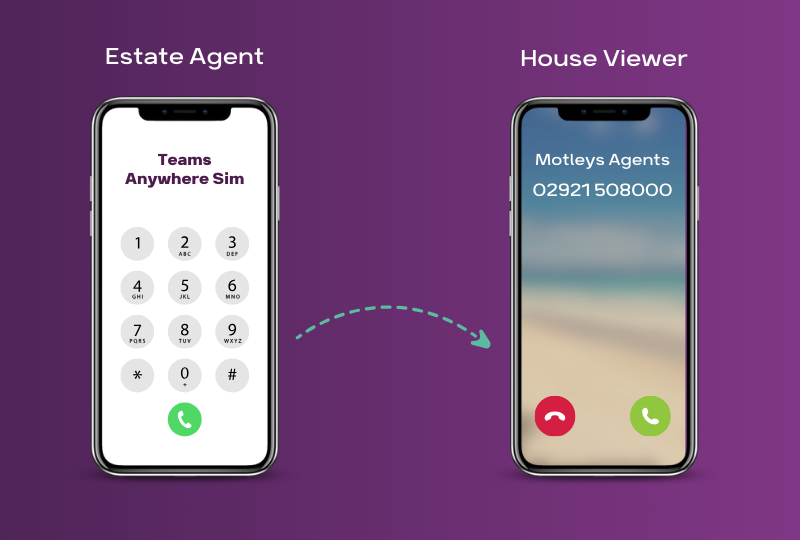
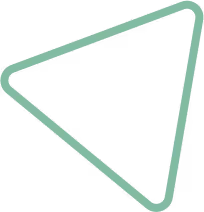
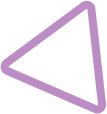
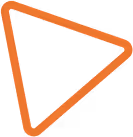

.jpg)
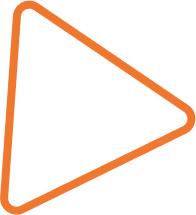

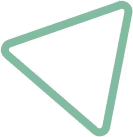
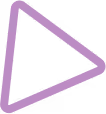
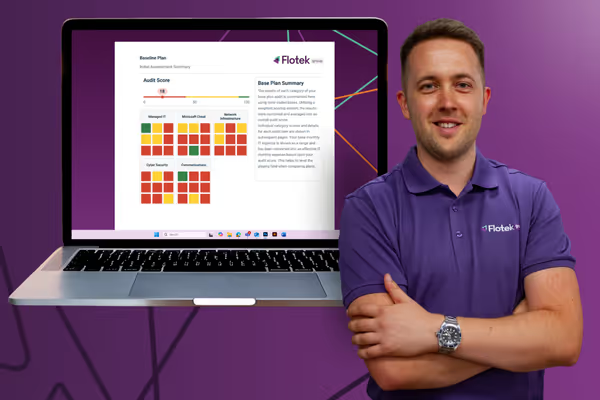





















.png)


.avif)



%20(29).png)
%20(22).png)
%20(38).png)


%20(30).png)
%20(23).png)
%20(39).png)
%20(37).png)
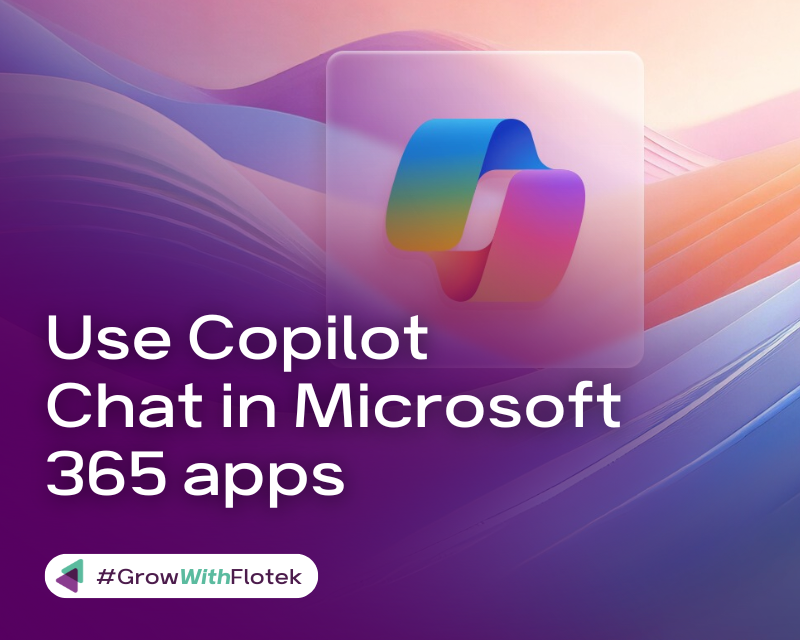




.avif)
.avif)
%20(1).avif)
.avif)