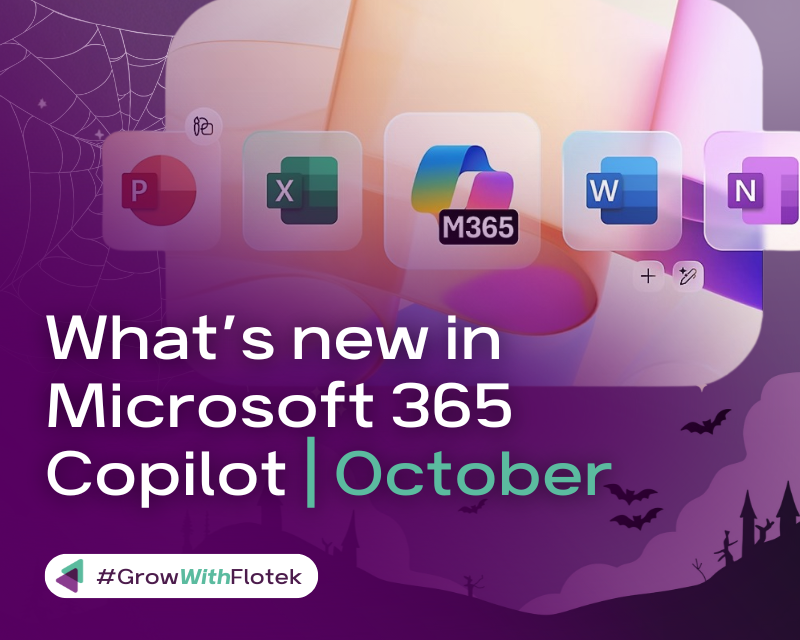
What’s new in Microsoft 365 Copilot | October Edition
Explore What's New and Improved in Microsoft 365 Copilot This October
Flotek presents the latest October updates for Microsoft 365 Copilot, ensuring your organisation remains at the forefront of AI-powered productivity. This month’s improvements are centred on enhancing transparency, reinforcing data security, and providing actionable insights for team leaders, enabling your teams to maximise the benefits of Copilot in a secure and efficient manner.
With these enhancements, both administrators and users will experience easier management, heightened security, and smoother collaboration. Discover what’s new and the significance these changes hold for your organisation.
User capabilities
Work smarter and more efficiently with new updates to Copilot Chat
The updated Copilot Chat Quality Roadmap offers a clear overview of how Copilot Chat is improving based on user feedback. Each month, it details new and enhanced features to ensure a smarter and more reliable chat experience. Highlights this month include referencing past chats, support for email attachments, improved web answers with Bing, live web page reading, step-by-step image editing, and the ability to start a new prompt by selecting text in a response. These improvements are available at no extra cost for eligible users. Keep an eye on the roadmap for regular updates as more innovations are introduced.

Copilot Chat is now accessible in Word, Excel, PowerPoint, Outlook, and OneNote, offering AI-powered support precisely where users require it. Within these Microsoft 365 applications, Copilot Chat comprehends the context of your active content, whether it’s a document, email, or notebook page, enabling you to ask questions, request summaries, extract insights, or even create new content.
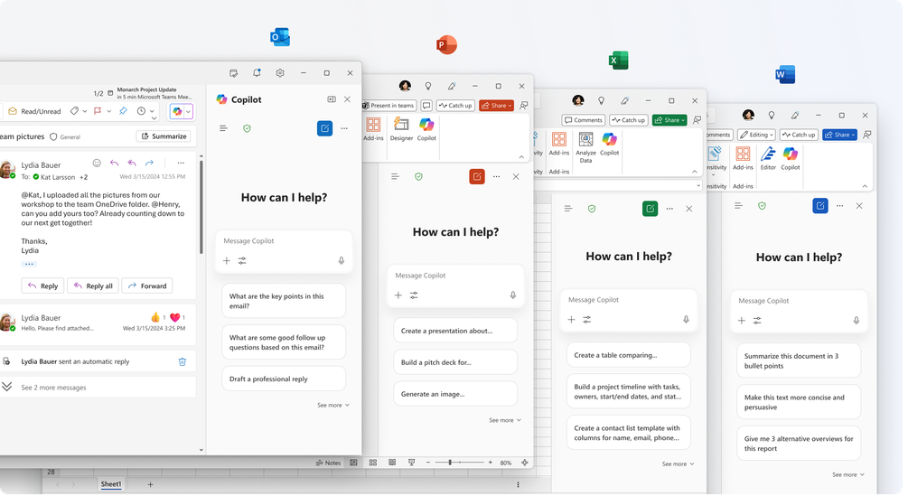
Copilot has been enhanced with a long context model that can process over one million tokens at a time. This allows users to receive more thorough, trustworthy, and precise responses when working with lengthy documents in Copilot.
Additionally, users can effortlessly open the complete Microsoft 365 Copilot application straight from the Copilot Chat side pane within any Microsoft 365 app. By selecting the More menu, users can smoothly transition from in-app support to the full Copilot experience without interrupting their workflow. Copilot Chat will also identify other features such as Copilot Pages and automatically launch the app directly into the desired feature, with chat available alongside.
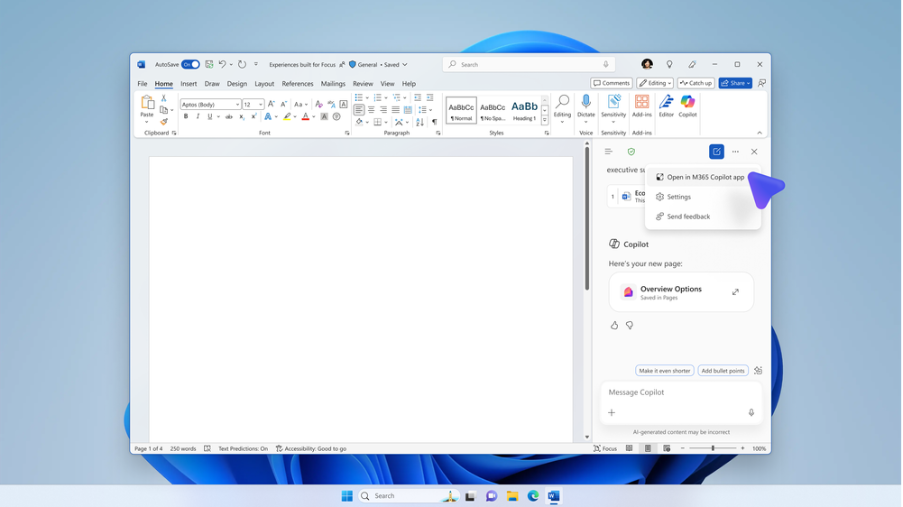
With Copilot Chat, users can now interact directly with embedded images within any document, be it a PDF, DOCX, or PPTX file. When a file is attached to a prompt or selected using “/”, Copilot is able to examine and interpret the image content contained in the document. For example, users can enter a prompt such as “Analyse the image on page 4” and Copilot will provide responses referencing the actual visual data. Copilot reads and understands these embedded visuals, offering feedback that incorporates information gained from the images themselves. The result? Greater insights, improved context, and more informed decision-making, all without the need to manually describe or extract the image.
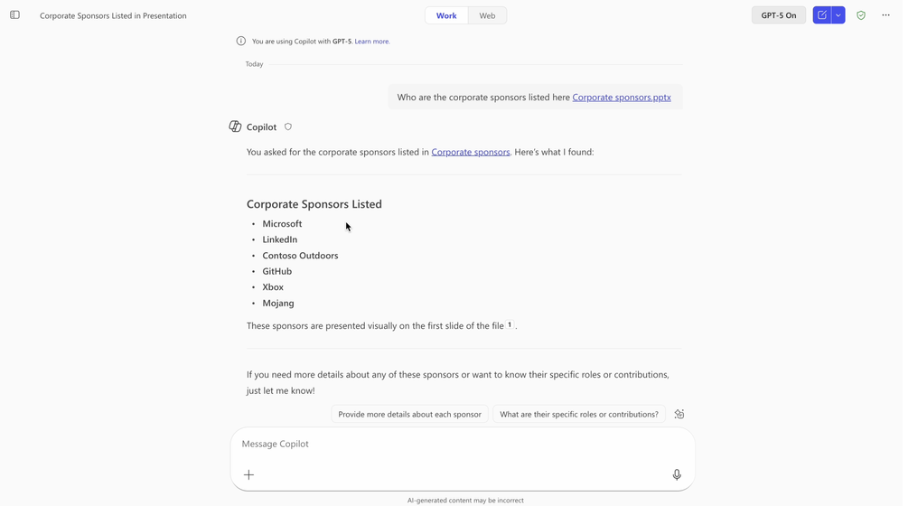
Users can effortlessly transition from drafting to presenting with Copilot by requesting Copilot Pages to develop their presentation narrative. They can then collaborate with their colleagues to refine the content until the narrative is complete. Once the story is finished, Copilot automatically generates a polished, well-structured presentation deck from the Pages document, eliminating the need for manual formatting or slide design. This feature became available in September.
Users are now able to search a broader range of work sources to enhance their prompts when typing “/” in the prompt box. Alongside established sources such as files, emails, and meetings, two additional categories have been introduced for those with a Microsoft 365 Copilot licence:
- Chats: Users with a Microsoft 365 Copilot license can search for specific Teams chats to include in their prompts.
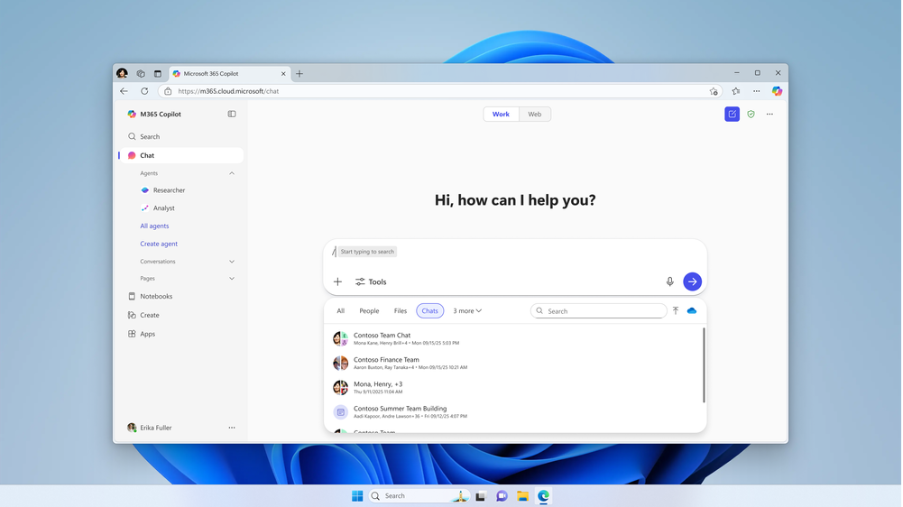
- Channels: Users with a Microsoft 365 Copilot license can search for Teams channels they are members of to include in their prompts.
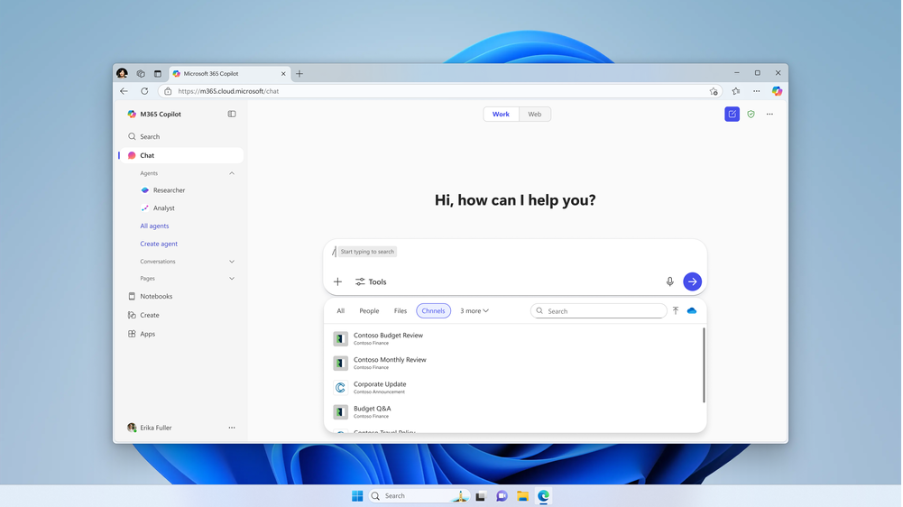
Outlook email and calendar integrations in Copilot Chat
The new Edit in Outlook button in Copilot Chat, a seamless bridge between conversation and composition, provides users with smarter email workflows. When users signal an intent to write an email while using Work scope, Copilot Chat displays an Edit in Outlook button that launches a draft in Outlook, complete with a suggested subject line and body text. This feature is designed to reduce friction and accelerate productivity by letting users move from idea to action without switching contexts.
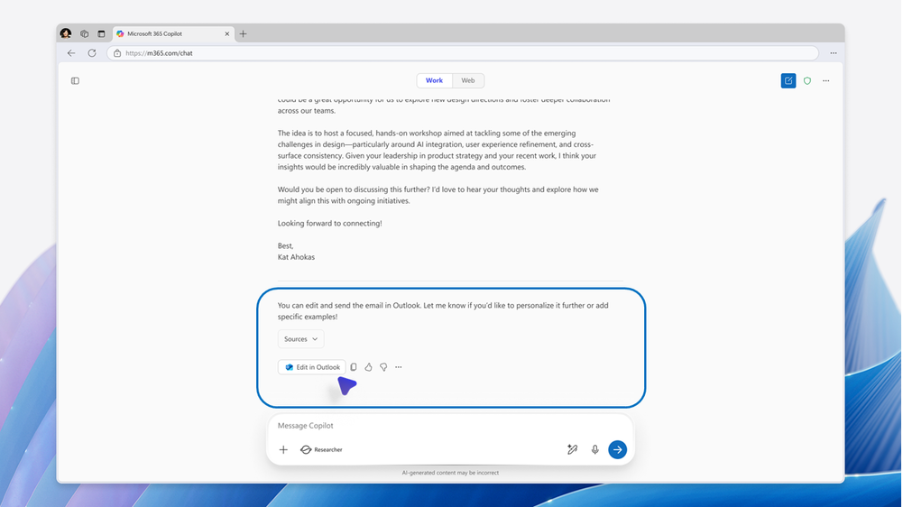
Copilot Chat is becoming even more advanced with enhanced abilities to base its responses on email data, making it simpler than ever for users to locate and reference information precisely when they need it. Whether users are trying to recall a conversation, track down a document, or summarise an email thread, Copilot Chat enables them to stay focused by bringing relevant emails directly into the chat interface. With three new features now introduced, the user experience is even further improved.
- When users ask Copilot Chat about emails, Copilot can now read attachments provided as links in emails and include that information in its response. Word, Excel, PowerPoint, PDF, JSON, or XML attachments are supported.

- Users can access email from delegated mailboxes. Whether asking about the entire inbox or referencing a specific email, delegated users can use Copilot Chat to help them manage email more efficiently for those they represent.

- Users can access their shared mailboxes. With access to shared mailboxes in Copilot Chat, multiple users can leverage Copilot Chat to manage the inbox, helping to improve collaboration and visibility across teams.

Users can search for meeting RSVPs for themselves or others. Users can also ask Copilot for information related to others’ RSVPs, like “Did I accept this meeting?” or “Who has accepted this meeting?” Users can include names of colleagues in the prompt to see if they’ve responded to an upcoming meeting. This feature helps users be more efficient with their calendar and their time, right from Copilot Chat.

Copilot Library and updates to Search and Create in the Microsoft 365 Copilot App
The Microsoft 365 Copilot Library serves as a central hub within the Microsoft 365 Copilot app, allowing users to easily locate, edit, and share both their own Copilot-created content and items generated by Copilot that have been shared with them. At present, the Library supports images as well as Copilot Pages produced through Copilot Chat and the Create feature in the Microsoft 365 Copilot app. Whether users have designed a banner for an event or drafted a team document in a Page, the Library streamlines the process of managing and refining their work.
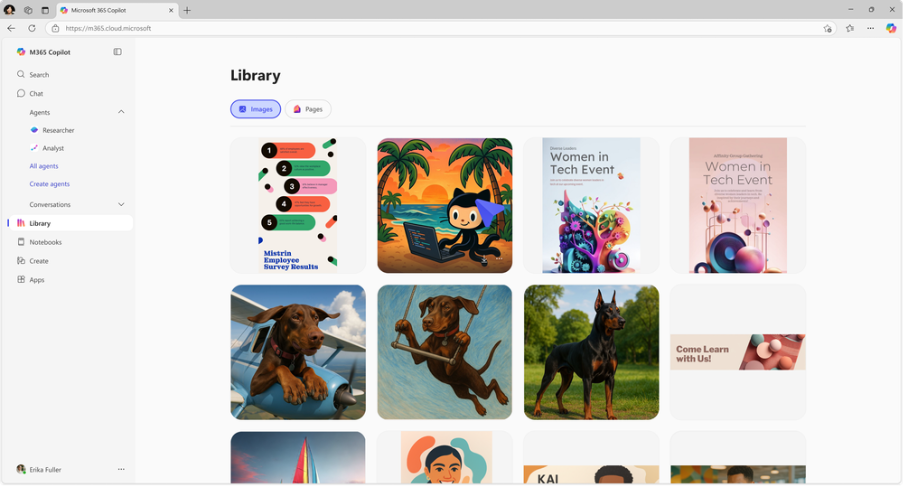
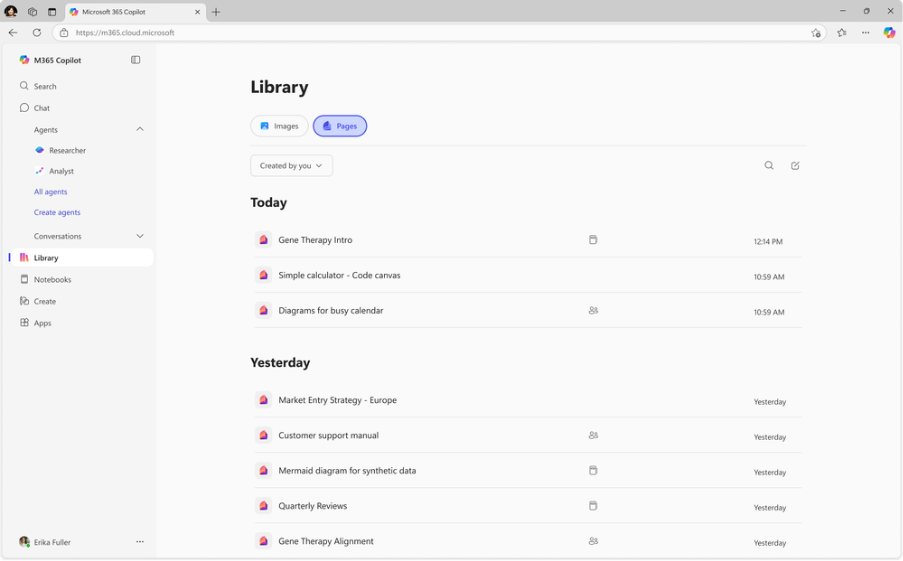
With Copilot Search, users can locate meetings and all related information within seconds, even if they can only recall a few details. Simply enter whatever comes to mind, such as “last week’s design review”, “budget sync with marketing”, or “next quarterly planning session”, and Copilot will immediately identify the correct event. Copilot also brings together the meeting invitation and full context: who attended, what was discussed, which files were shared, and any follow-up actions assigned. Whether users are preparing for an upcoming meeting or trying to remember what was agreed in a past one, Copilot provides a comprehensive, connected overview, all from a single search bar.
AI Views in Copilot Search present essential insights from documents, emails, chats, and other sources directly on the Search results page. Rather than opening individual results for further information, users can simply hover over a result and click “Details” to access a summary, metadata, related materials, and even start a conversation with Copilot for a more in-depth engagement with the document or item.
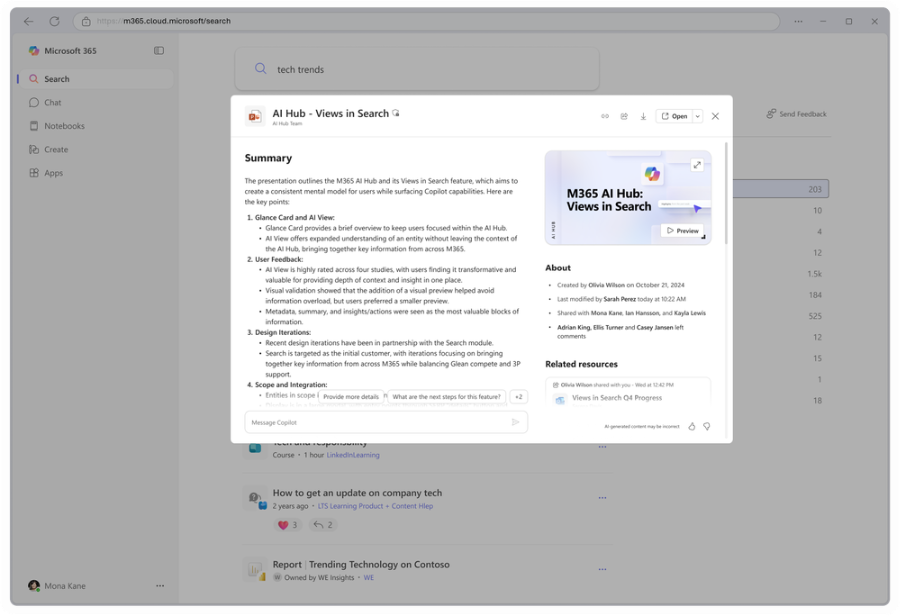
Users now have a more flexible approach to creating videos from text prompts and existing files, such as PowerPoint presentations, Word documents, and PDFs. By using the Create feature within the Microsoft 365 Copilot app, users can take advantage of tools like transcript-based editing, high-definition voice choices, brand consistency with brand kits, a new scene layout for clearer storytelling, and an improved editing interface. These enhancements enable organisations to deliver accessible, on-brand video communications efficiently and at scale.

Formula completion with Copilot in Excel
Formula completion in Excel simplifies the task of entering formulas by automatically offering suggestions and completing formulas as soon as users begin typing “=”. Copilot examines the worksheet’s context, including headers, adjacent cells, and tables to provide accurate, real-time recommendations, enabling users to construct formulas more quickly and with greater assurance. This feature is designed to minimise mistakes and save time, allowing users to concentrate on deriving insights rather than worrying about correct syntax.
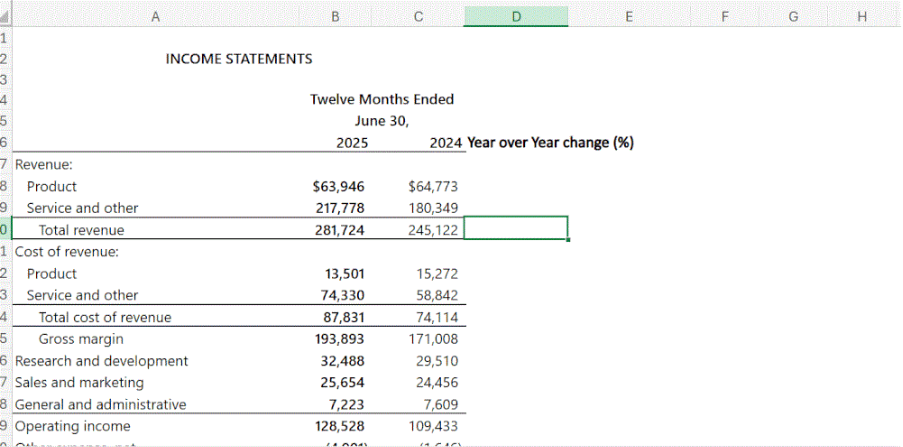
Improved email management with Copilot in Outlook
Users can quickly summarise any open email or email thread with a single click. This feature saves valuable time and effort by automatically condensing lengthy correspondence into clear, concise overviews. Rather than trawling through numerous messages to understand the key points or updates, users can instantly grasp the core ideas and decisions at a glance. This not only enhances productivity but also helps prevent important information from being missed, making email management more efficient and less taxing.
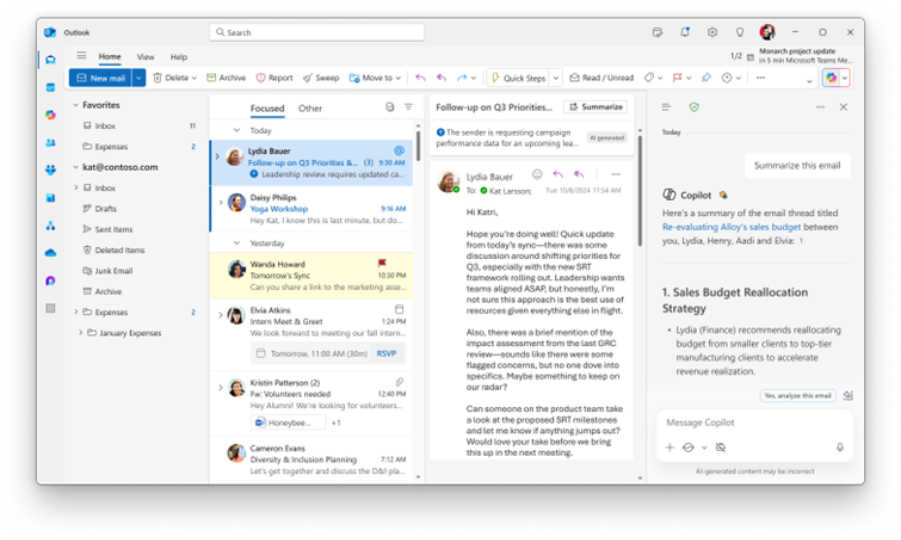
Copilot’s capabilities now include assisting users in searching their Outlook inboxes. Once a search is completed in Outlook, users can open Copilot-generated results, which seamlessly integrate information from emails, Teams chats, and documents within the Copilot side panel in Outlook. Users may then continue the conversation by asking Copilot additional questions as required.
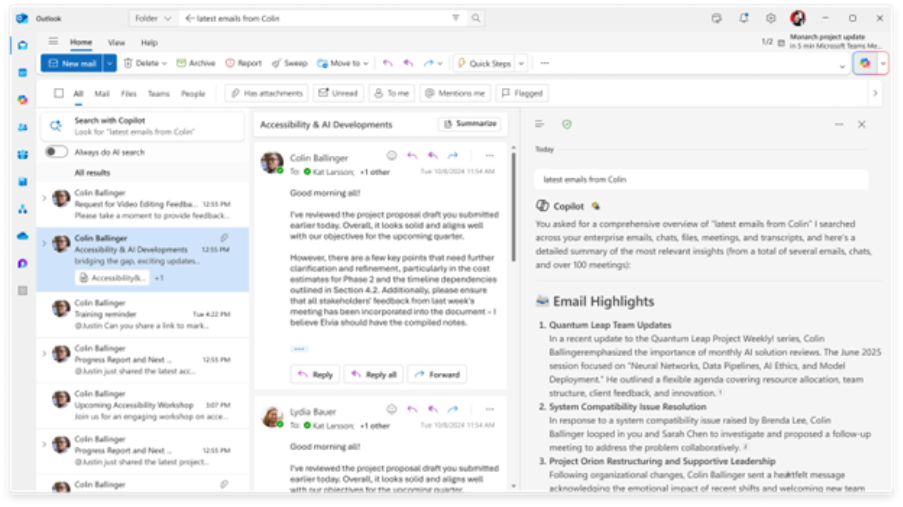
With Copilot Chat, users can arrange meetings directly in Outlook or within the Microsoft 365 Copilot app. Instead of filling out lengthy forms, Copilot leverages natural language processing to find suitable times based on participants’ availability, set agendas, send out invitations, and more. Users can also fine-tune and update meeting details across several exchanges, all while maintaining the context. This results in a seamless, conversational, and intuitive multi-turn experience.
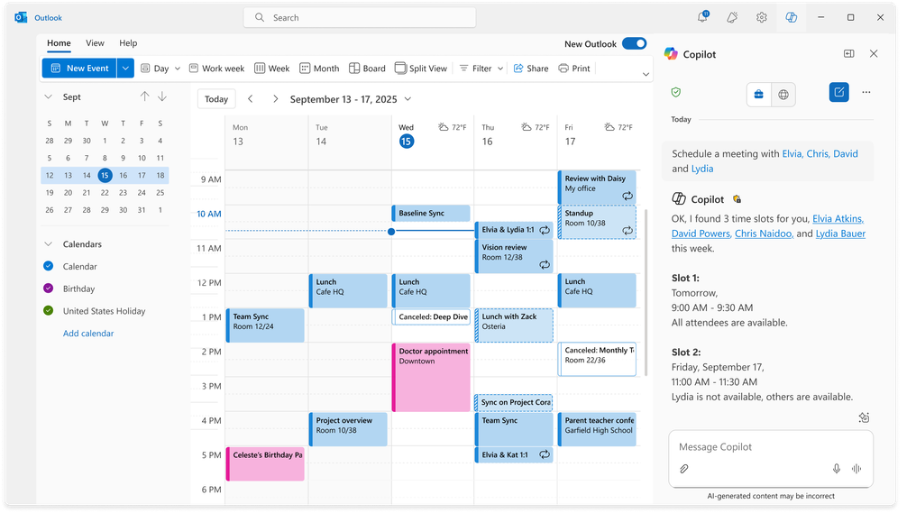
Copilot now simplifies the process of managing scheduling clashes by automatically rearranging one-to-one meetings and personal appointments according to a user’s preferences. Within the meeting event form, users can specify whether a recurring one-to-one meeting or a personal event is more flexible and can be rescheduled by Copilot. Additional preferences can also be set to indicate when rescheduled events should take place. Copilot will then handle the rest, detecting when a user has overlapping commitments and rescheduling one-to-ones and personal events on their behalf.

Update documents and fix spelling and grammar with Copilot in Word
Copilot now enables users to reuse sections from an existing Word document or template, referencing content from other files, emails, and meetings, all while maintaining the original formatting. Users simply highlight the section they wish to update, click the pen icon, select “Update with...”, and choose the relevant files for Copilot to draw upon. Copilot will produce an updated version based on the latest material, displaying it beneath the original so users can decide whether to accept or reject the changes. The formatting remains unchanged, with only the selected content being modified.
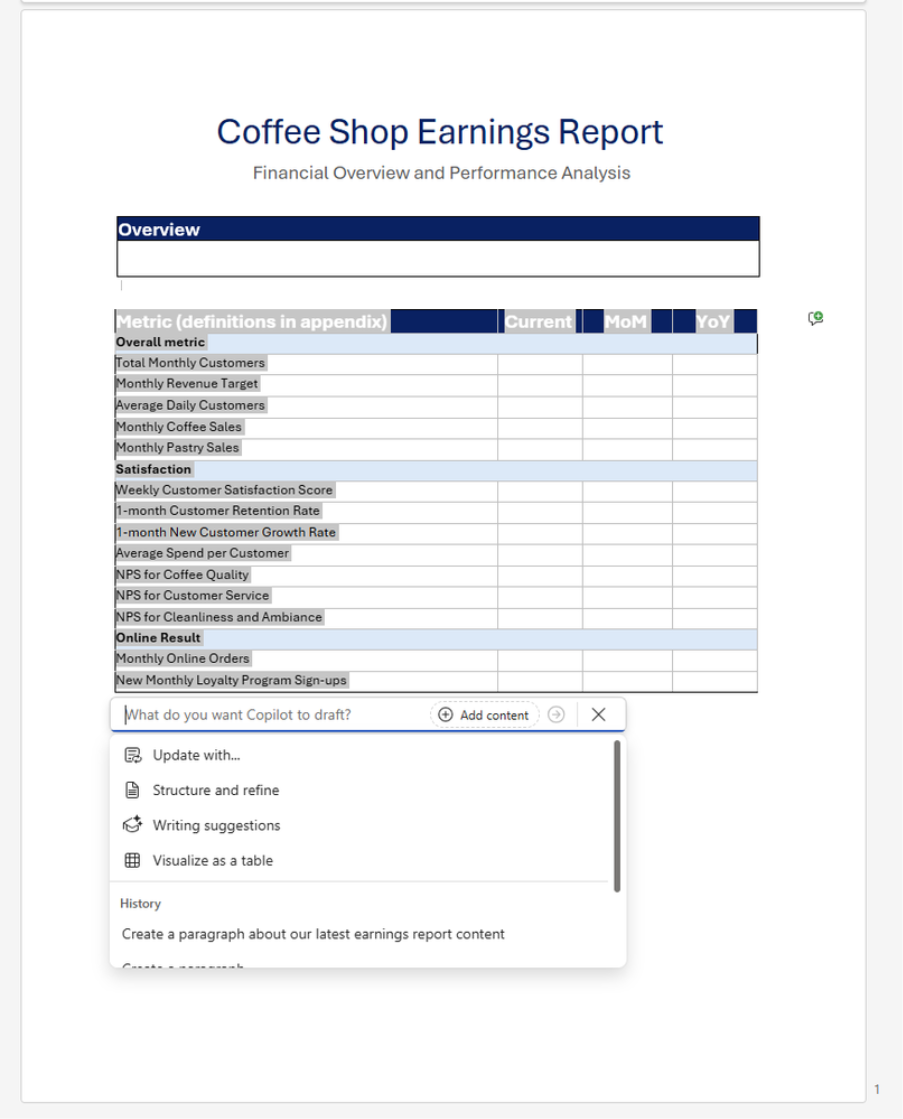
The Fix All feature with Copilot in Word lets users correct all spelling and grammar issues in one go, either across the whole document or in a selected section. Instead of fixing each mistake manually, users can now select the text, click the pen icon, and choose “Fix spelling and grammar.” Copilot will scan the selected content and clean it up in a single step.

Thread summaries from Copilot in Teams
Improved AI-powered thread summaries, now accessible in posts, replies, and threaded channels, assist users in following conversations more effectively. When discussions become lengthy, Copilot enables users to catch up quickly via a “summarise thread” option, so there is no need to read every individual message. This makes it simple to remain up to date within your workflow. In response to customer feedback, these summaries are presented in a clear, easy-to-scan format, beginning with a concise overview of the main points, followed by a bulleted list organised by topic. Thread summaries offer a swift and targeted way for users to stay abreast of the content most relevant to them. AI thread summaries are available with a Microsoft 365 Copilot licence.
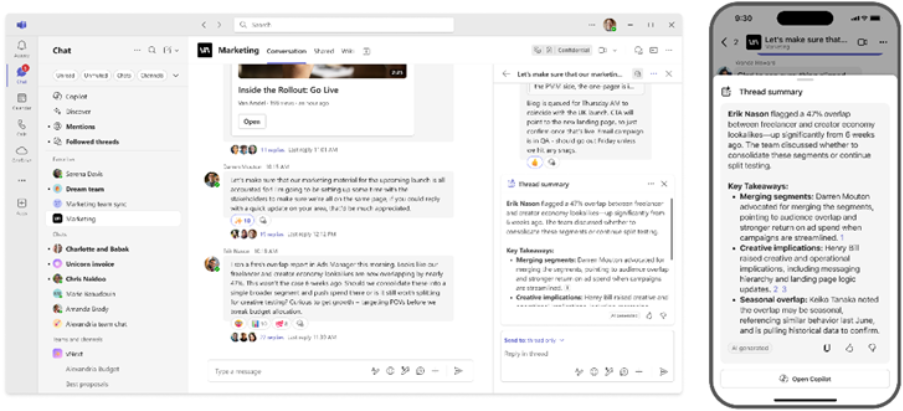
Improve text with Copilot in PowerPoint
Users can now quickly rephrase or refine the text in any slide by clicking on a text box and selecting the pen icon. Users can write their own prompt to have Copilot adjust the wording, making it easier to tailor presentation content to match the creator’s needs or audience. This feature rolled out in September on Web, Windows, and Mac.
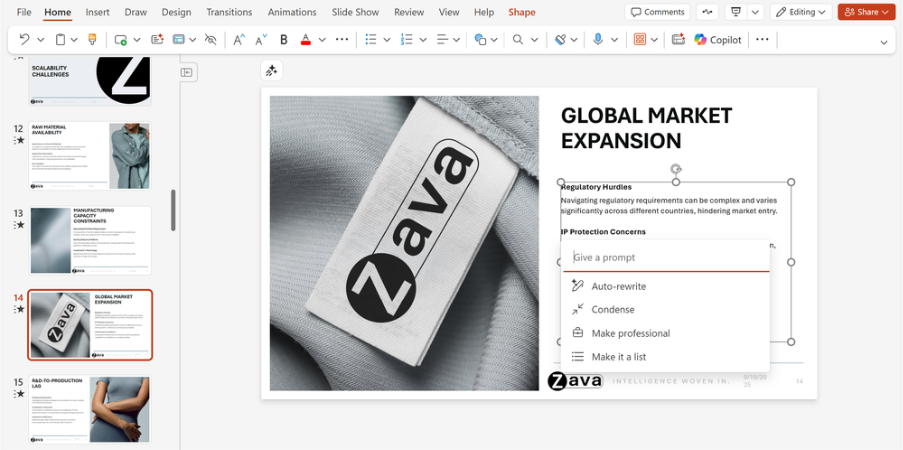
Copilot now available in Viva Engage
Users are now able to enjoy tailored, context-sensitive AI support to enrich their experience in Viva Engage. Copilot in Viva Engage adapts to a user’s network, preferences, and activity, delivering intelligent AI-driven features. Copilot identifies the relevant community, storyline, campaign, or conversation, customising its responses to fit the current workspace and enabling users to get up to speed more quickly through clear summaries of the latest updates across their network and individual communities.
The improved contextual search allows users to swiftly locate posts, updates, or mentions in any community. Copilot also assists users in composing more effective updates by drawing in pertinent context from Teams and Outlook, making it simpler to create comprehensive, well-informed posts. These enhancements ensure users remain connected, informed, and productive within their workplace communities.
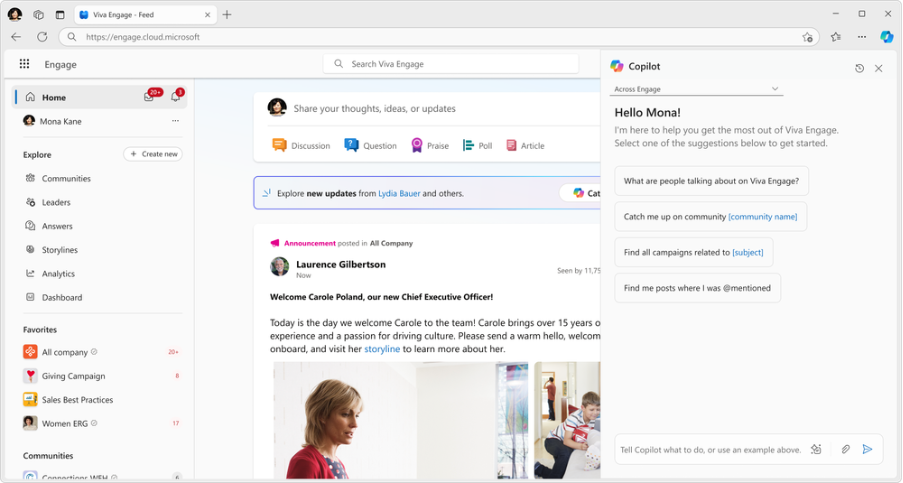
Enhancements and new innovations for agents
With the new output controls for Researcher agent, users with a Microsoft 365 Copilot license can better control how and where to interact with the agent’s response. When Researcher agent has finished running its report, users can open it in Word to share, edit, and more.
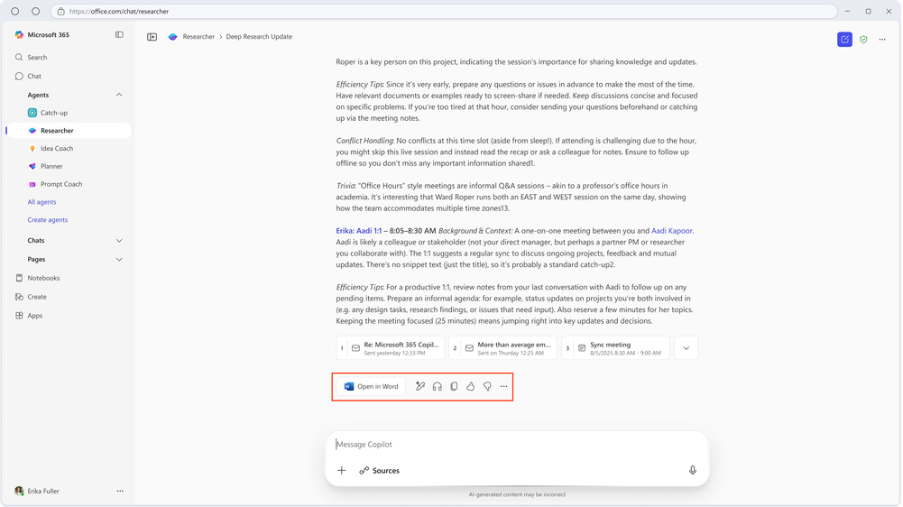
The Skills Agent assists organisations in understanding and managing workforce capabilities through the use of AI. By combining AI-determined skills with profile data and employee-selected abilities, it delivers distinct advantages for both staff and leadership. With Skills Agent, employees can view their skill sets, identify colleagues with similar or complementary expertise, and receive recommendations for developing new skills. Managers can pinpoint areas of strength, skill gaps, and emerging trends, making it simpler to allocate resources to projects, plan talent development, and support strategic objectives.
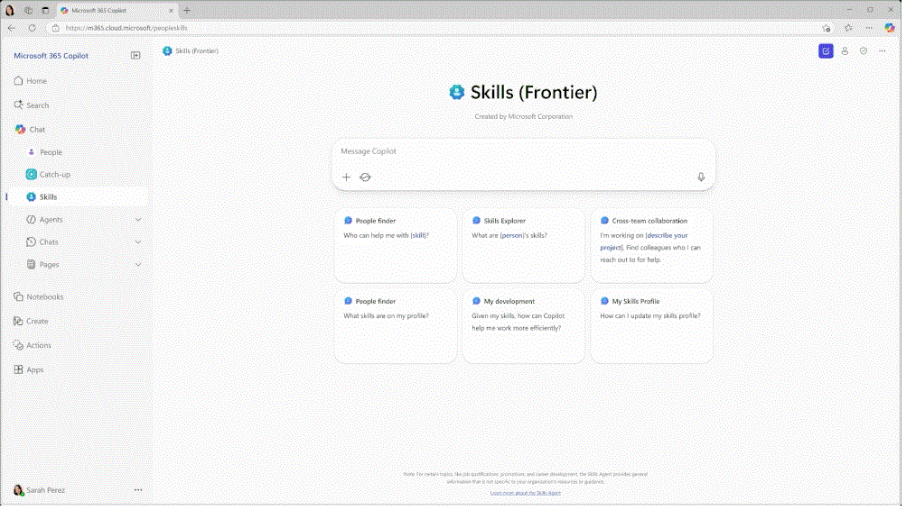
Users can simplify content management in SharePoint and enhance the effectiveness of Copilot and agents through the Knowledge Agent in SharePoint. This agent intelligently applies metadata to SharePoint files, organises and tags them, identifies outdated material and any missing information, generates new pages, and responds to queries regarding SharePoint content. To access Knowledge Agent, users simply click the floating button located in the bottom-right corner of SharePoint, which opens a context-aware menu presenting AI-driven actions tailored to the specific page or library.
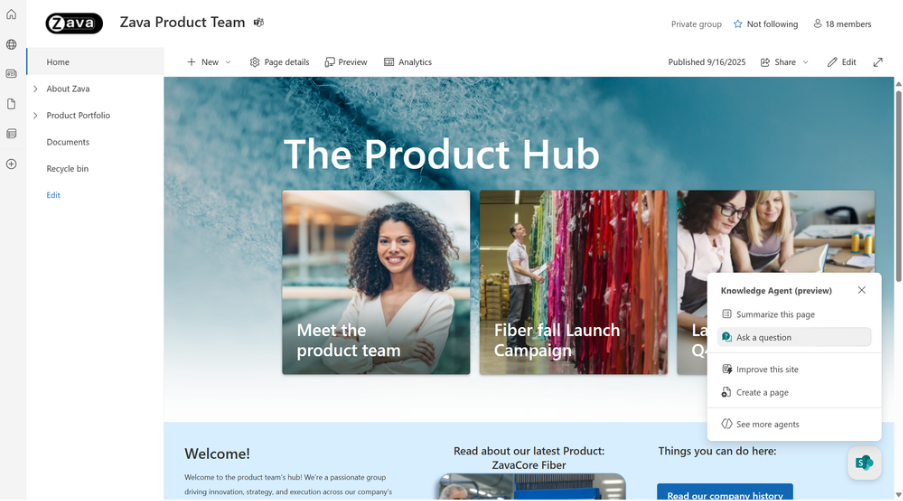
The Facilitator oversees every stage of a meeting within Microsoft Teams. It establishes an agenda using either the meeting invitation or inferred objectives from the ongoing conversation, maintains focus with a visible timeline, intelligent time management, and subtle prompts, and records editable notes in real time. The Facilitator also responds to queries with relevant meeting context and up-to-date web information, while logging, assigning, and updating tasks that seamlessly sync with Planner for straightforward follow-up. If a new document is required, the Facilitator enables instant creation and produces an initial draft in Word or Loop.
Additionally, the Facilitator is available in Teams Rooms and on mobile devices, extending access to chat, notes, timers, and even impromptu hallway catch-ups, should meeting participants opt in, ensuring every decision and action is documented.

Every Teams channel can now have a Channel Agent acting as a subject matter expert for the team, utilising the channel’s discussions and meetings. These agents take on the channel’s name and assist with routine tasks such as flagging upcoming deadlines hidden in conversations, providing status updates to summarise progress, allocating tasks, and answering questions posed in plain English, for example, “What’s the latest on our budget?” Users can also bring these agents into meetings when expert input is required for the discussion. Over time, these agents will be able to interact with selected third-party agents, and further investment will be made to enhance Channel Agent’s ability to collaborate with other agents.

Agents within Viva Engage communities communicate updates and share knowledge effectively, including via the Viva Engage app in Teams. These community agents adopt the community’s name and immediately begin their tasks—reviewing previous discussions, accessing selected SharePoint files, and drafting replies to unanswered queries. Designed to help community experts broaden their influence, boost engagement, and keep knowledge circulating without manual effort, agents in communities allow members to receive prompt answers and make knowledge sharing across the organisation more efficient.
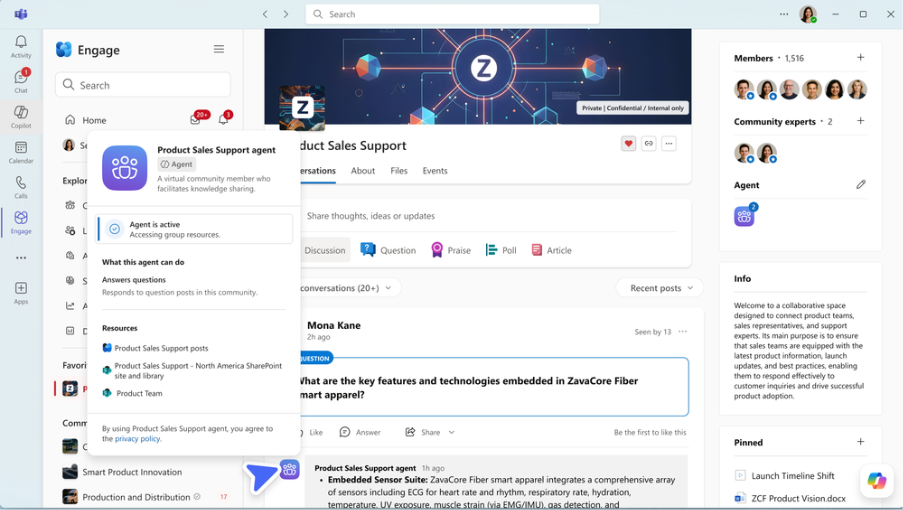
Need help navigating the latest enhancements to Copilot?
The latest updates in Microsoft Copilot bring a host of new features designed to enhance productivity, streamline communication, and provide a more personalised experience. With improvements in chat and collaboration, Copilot continues to evolve as a powerful tool for seamless and efficient communication.
Get More from Microsoft 365
Ready to explore more about Microsoft 365? Explore more ways to unlock the full power of your suite:
Introducing Microsoft Copilot for Finance
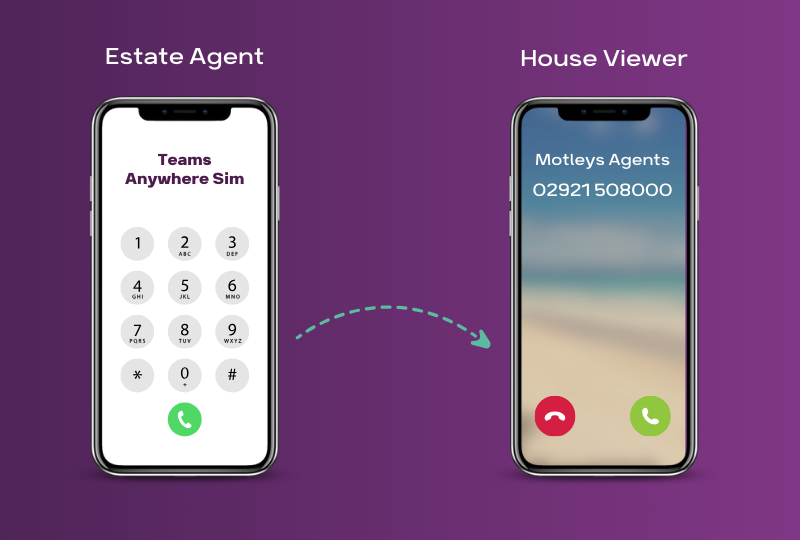
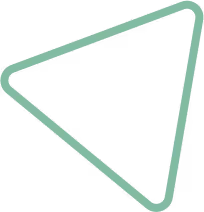
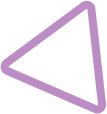
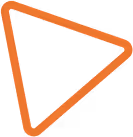

.jpg)
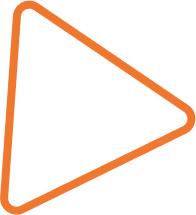

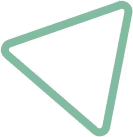
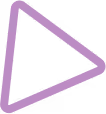
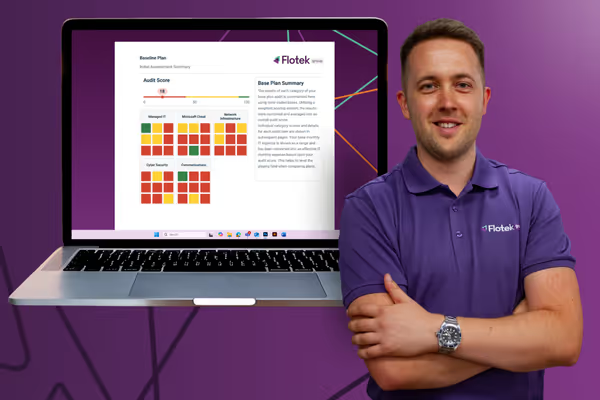
























.avif)



%20(22).png)
%20(38).png)



%20(23).png)
%20(39).png)
%20(37).png)
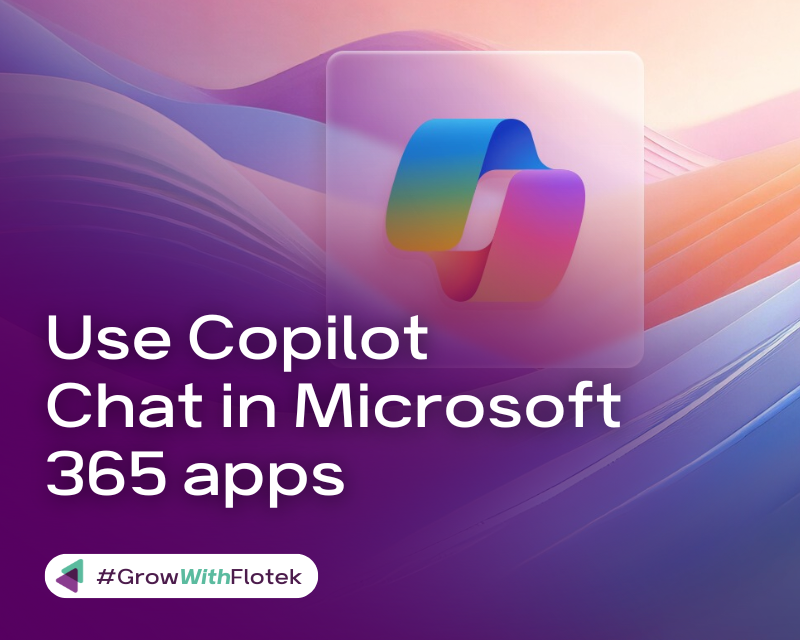





.avif)
.avif)
%20(1).avif)
.avif)