
What’s new in Microsoft 365 Copilot | September Edition
Explore What's New and Improved in Microsoft 365 Copilot This September
Flotek brings you the September updates for Microsoft 365 Copilot, designed to keep your organisation at the cutting edge of AI-driven productivity. This month’s enhancements focus on boosting transparency, strengthening data protection, and delivering actionable insights for team leaders, helping your teams unlock even more value from Copilot, safely and effectively.
With these new features, administrators and users alike will benefit from simplified management, improved security, and seamless collaboration. Here’s what’s new and why it matters for your organisation.
User capabilities
Easier access and broader reach with SharePoint agents
Soon, users will be able to access SharePoint agents directly within the Microsoft 365 Copilot app, eliminating the need to navigate to individual SharePoint sites. Recently used agents will appear in the Copilot sidebar, offering a quick and seamless way to stay focused and productive. Once a user interacts with a SharePoint agent, it will automatically be added to their "recently used" list, making future access effortless. Additionally, SharePoint agents will soon open directly in Copilot by default, rather than in SharePoint.
Discoverability is also improving: SharePoint agents are now available in the Teams app store, making it easier to add them to workspaces and collaborate with AI-enhanced support. Each user will see a personalised list of their most recently used agents based on activity in Teams. These agents can be added directly to chats or channels, and if a user hasn’t interacted with any, they simply won’t appear.
A new model and more reference options for Copilot Chat
Copilot now leverages GPT-5’s real-time routing capabilities to deliver smarter, more tailored responses. When a user enters a prompt, Copilot intelligently selects the most suitable GPT-5 model, ensuring optimal performance based on the complexity of the task.
Users will notice a new “Try GPT-5” button in Copilot Chat. Once activated, Copilot will use GPT-5 for that session. For straightforward tasks, it will tap into GPT-5’s high-throughput model for speed and efficiency. For more complex queries, it will switch to GPT-5’s advanced reasoning model to deliver deeper insights.
This upgrade marks a significant step forward in making AI assistance more responsive, intelligent, and personalised.
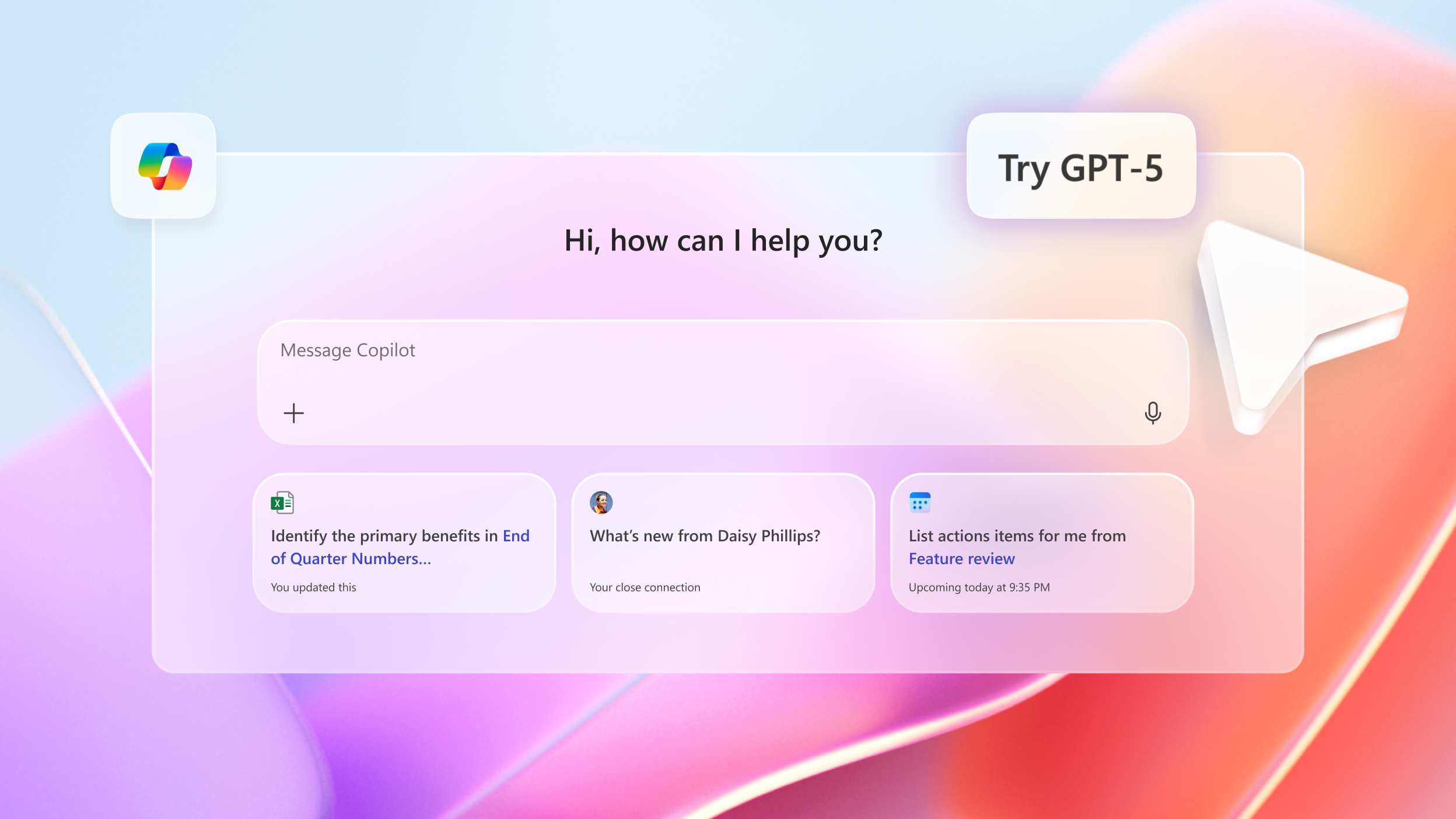
The redesigned Tools menu in Copilot Chat puts powerful AI features right at users’ fingertips. Conveniently located in the chat input box, this menu offers a streamlined and consistent way to access key capabilities like Designer, Pages, and pinned agents, all from one central location.
Users will also find advanced tools such as Researcher and Analyst, making it easier to dive deeper into tasks without switching contexts. By centralising these features, Copilot Chat helps users work smarter and faster, enabling a more seamless and efficient workflow.
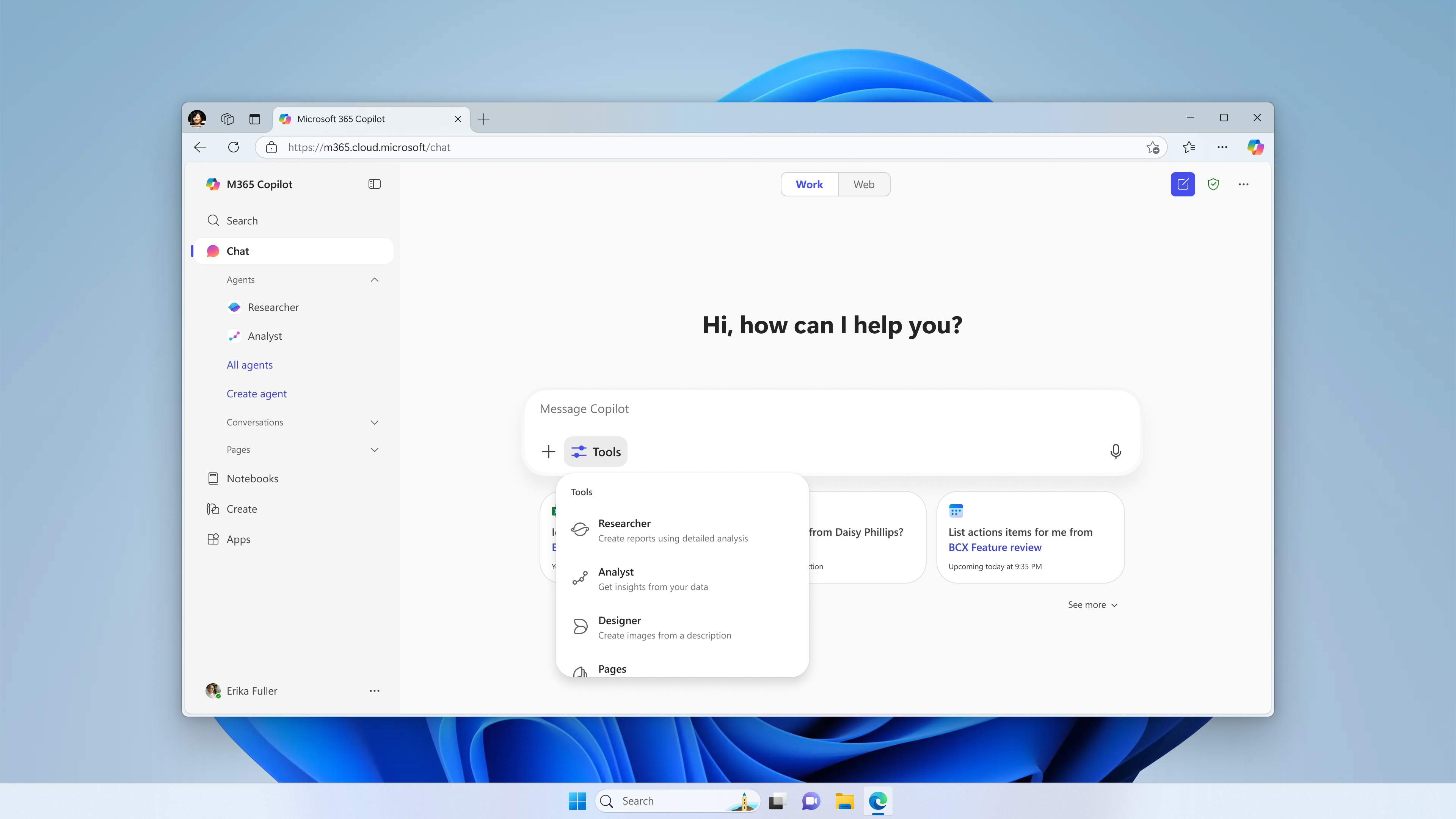
Copilot Chat now delivers even richer, more context-aware responses by incorporating insights from email attachments. Whether it’s a Word document, Excel file, PowerPoint deck, PDF, or structured formats like JSON and XML, Copilot can analyse these alongside the email body to provide more complete, informed answers. This feature is available in both Outlook and the Microsoft 365 Copilot app for users with a Microsoft 365 Copilot license.
Additionally, Copilot Chat can now help users go from idea to presentation in record time. Within the Microsoft 365 Copilot app, users can simply describe what they need, and Copilot will generate a fully structured PowerPoint deck, complete with visuals and formatting. For licensed users, Copilot can also incorporate relevant work content to tailor the presentation with the right context and tone.

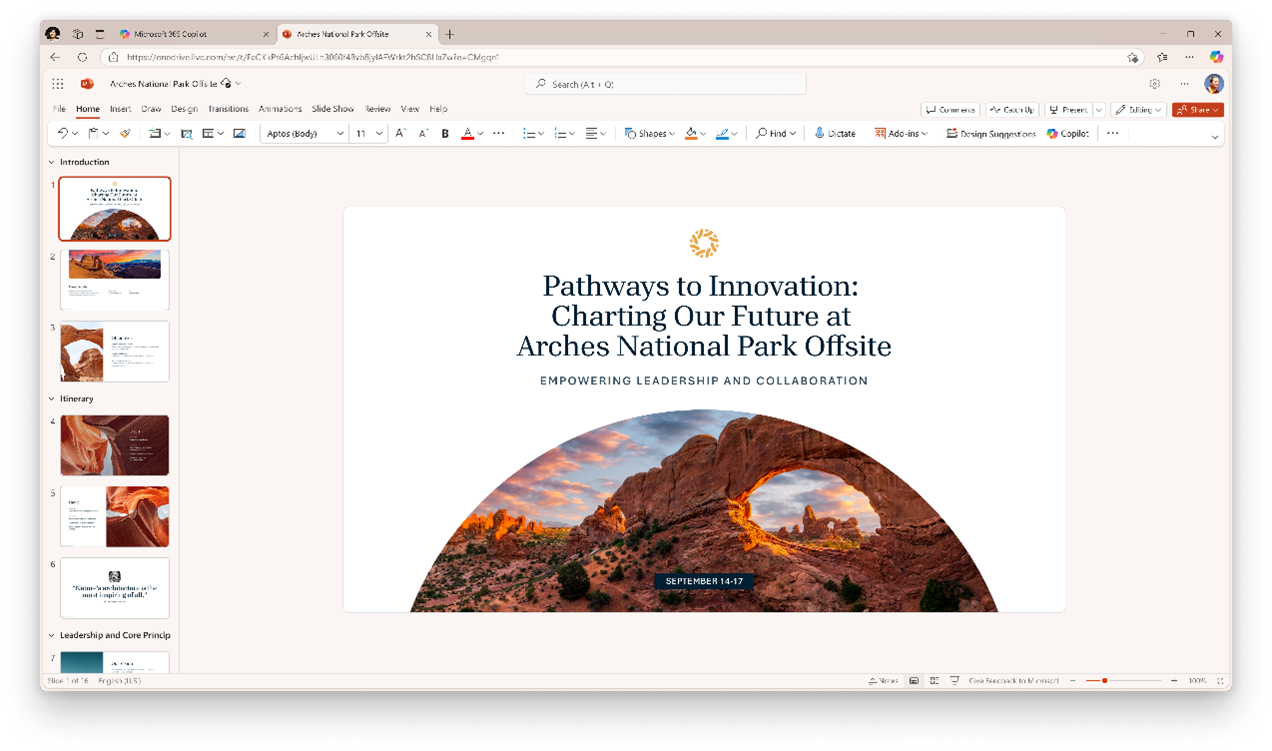
Image reasoning and editing in Copilot Chat
Copilot Chat now makes it easier to extract insights from visual content within your files. When users upload PDFs, Word documents, or PowerPoint presentations. Either via local upload or by typing ‘/’ to select a file, they can ask questions like “What’s shown in the image on page 4?” and receive answers grounded in the visual elements of the document. This capability helps users quickly interpret and act on visual information without leaving the chat.
In addition, users can now bring visual ideas to life directly within Copilot Chat. By using natural language prompts, Copilot can generate new images or make precise edits to existing ones, all within the flow of conversation. This allows for faster iteration, easier detail extraction, and more dynamic collaboration across multiple turns.
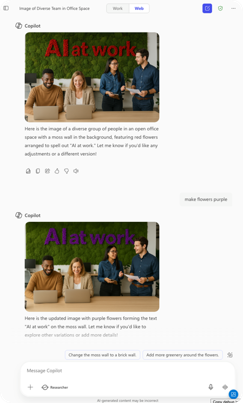
Copilot Chat now makes it easier to manage visual content during creation and editing. When users add visuals to a prompt, whether uploading files or selecting them via the ‘/’ command, an attachment snippet will appear, allowing users to clearly see what’s been included. This helps streamline revisions and ensures visual elements stay organised throughout the editing process.
Coming soon, Copilot Chat will introduce a new side-by-side visual editor, enabling users to move seamlessly from generating or refining prompts to editing images, all without losing context. This editor blends canvas-based controls with natural language guidance, making it easier to iterate quickly and achieve the desired results. If the first image isn’t quite right, users can easily adjust, upscale, and auto-enhance with just a few clicks.
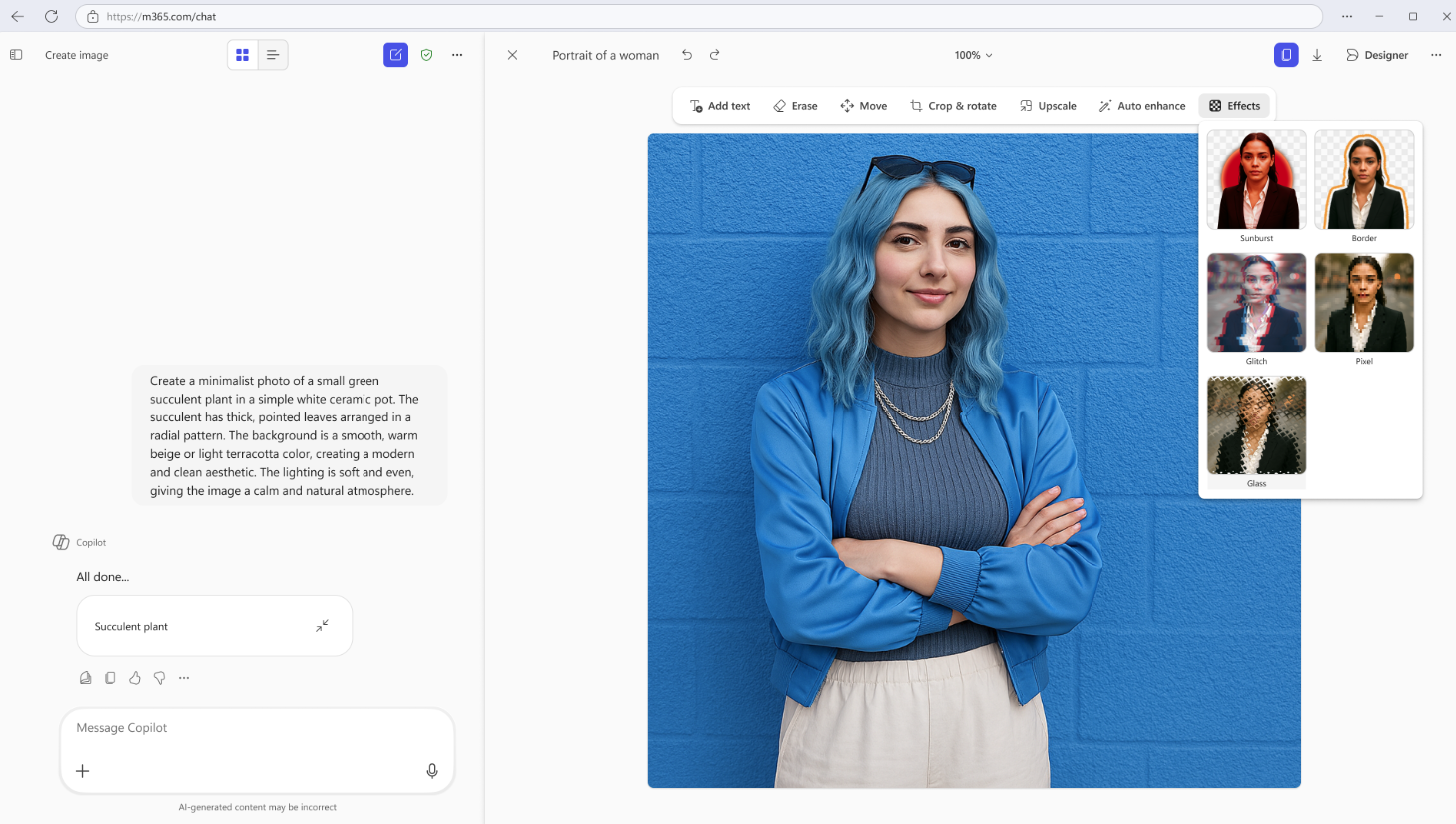
Generate and edit images in the Microsoft 365 Copilot App
Generative AI features in Create are now available to users without a Microsoft 365 Copilot licence. Previously, these users could access templates and basic content creation tools, but now, they can generate and edit visual content such as posters, banners, infographics, and images using AI-powered capabilities.
This update rolled out in August for users on web, Windows, and macOS, and will be available on mobile starting in October. It’s a major step forward in making creative AI tools more accessible across the Microsoft 365 ecosystem.
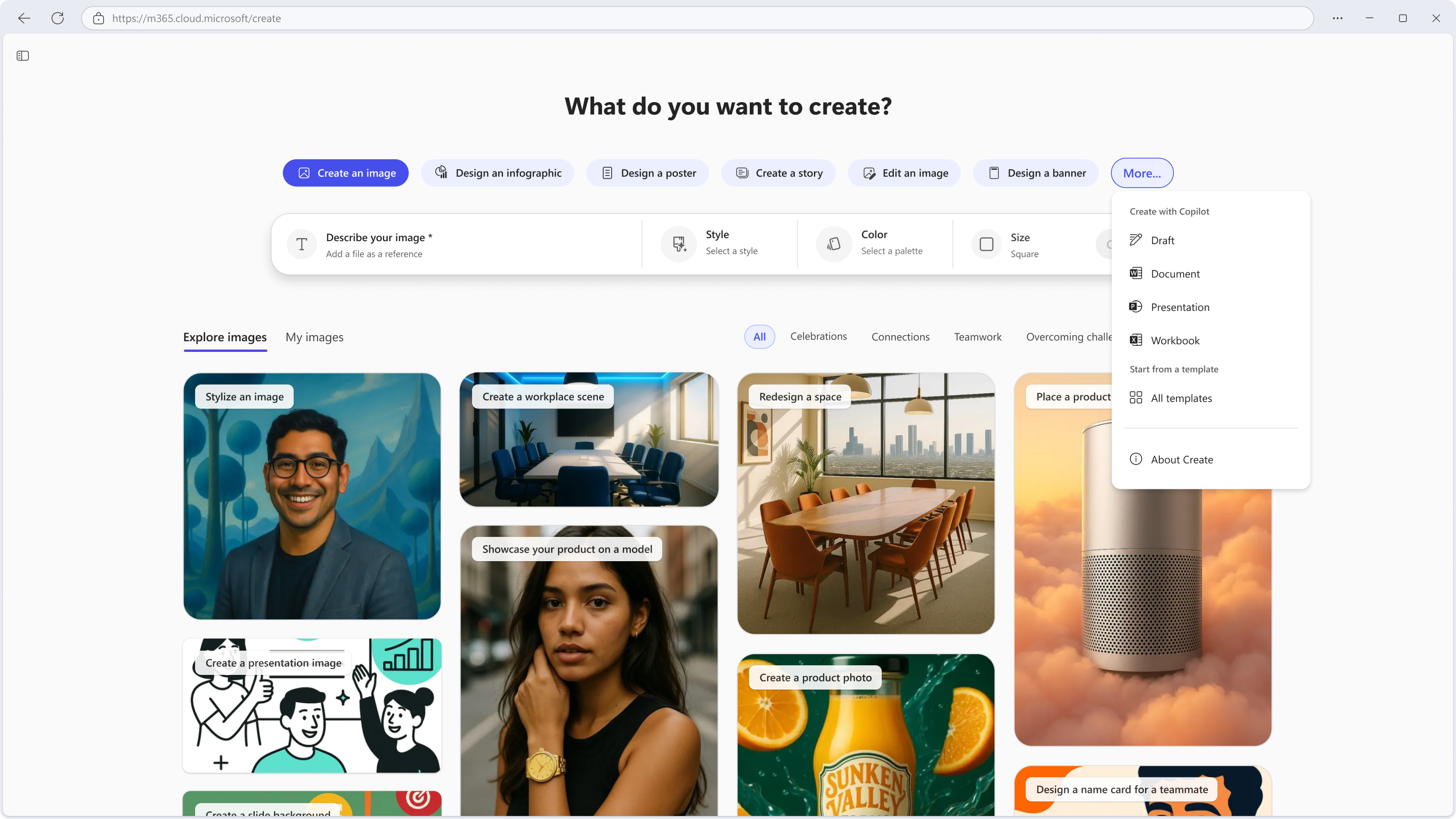
Summarise with Copilot in Microsoft Edge for Business
In Microsoft Edge for Business, users can now right-click on any webpage to instantly access the Microsoft 365 Copilot Chat summarisation feature. Whether reviewing dense articles, lengthy documents, or complex web pages, Copilot provides concise summaries, helping users extract key insights without switching tabs or losing focus.
It’s a fast, intuitive way to stay in flow while researching, reviewing, or multitasking, making everyday browsing more productive and efficient.
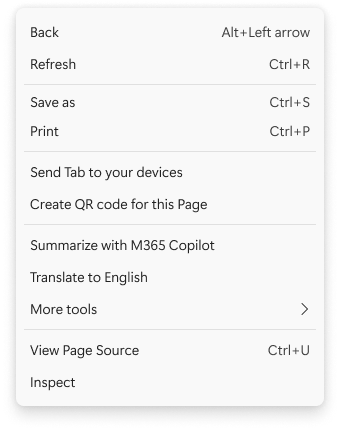
Custom dictionaries available for Copilot in Teams
IT administrators can now upload custom dictionaries for their tenant in multiple languages. Including English, Spanish, Japanese, French, German, Portuguese, Italian, and Simplified Chinese via the Copilot Settings page in the Microsoft 365 admin center.
By integrating organisation-specific terminology, these dictionaries enable Copilot to generate more accurate and meaningful meeting transcripts and enhance the intelligent meeting recap experience. This ensures your unique business language is recognised and reflected in AI-generated content.
Tailoring Copilot to your organisation’s vocabulary helps reduce misunderstandings, improve productivity, and unlock deeper insights from meetings—making AI support even more relevant and impactful.
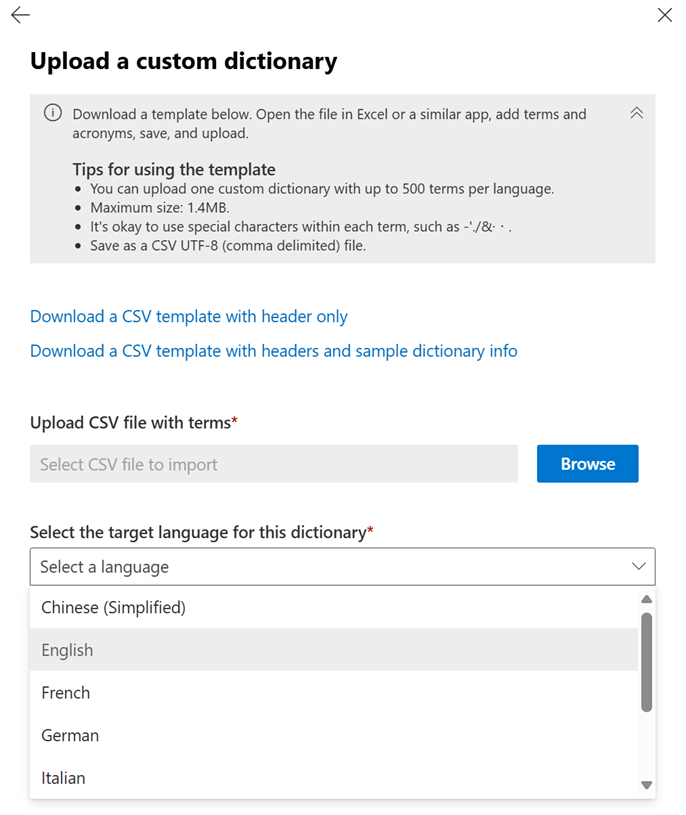
Need help navigating the latest enhancements to Copilot?
The latest updates in Microsoft Copilot bring a host of new features designed to enhance productivity, streamline communication, and provide a more personalised experience. With improvements in chat and collaboration, Copilot continues to evolve as a powerful tool for seamless and efficient communication.
Get More from Microsoft 365
Ready to explore more about Microsoft 365? Explore more ways to unlock the full power of your suite:
Introducing Microsoft Copilot for Finance
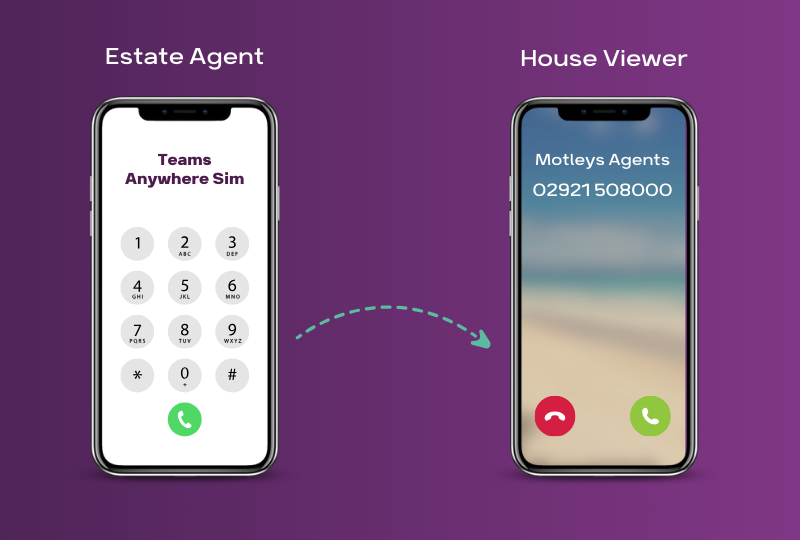
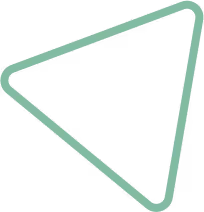
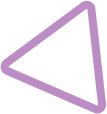
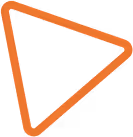

.jpg)
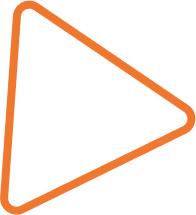

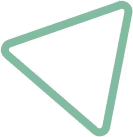
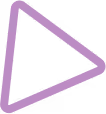
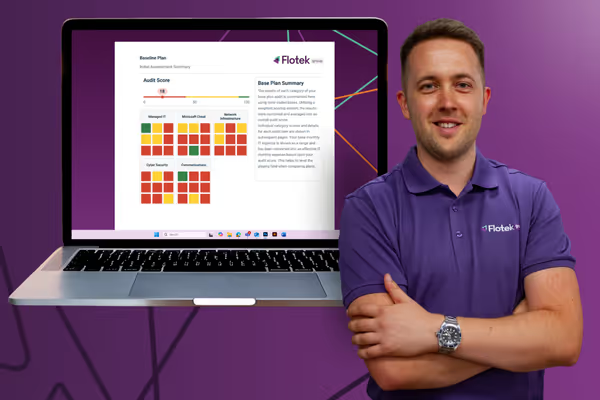
























.avif)



%20(22).png)
%20(38).png)



%20(23).png)
%20(39).png)
%20(37).png)
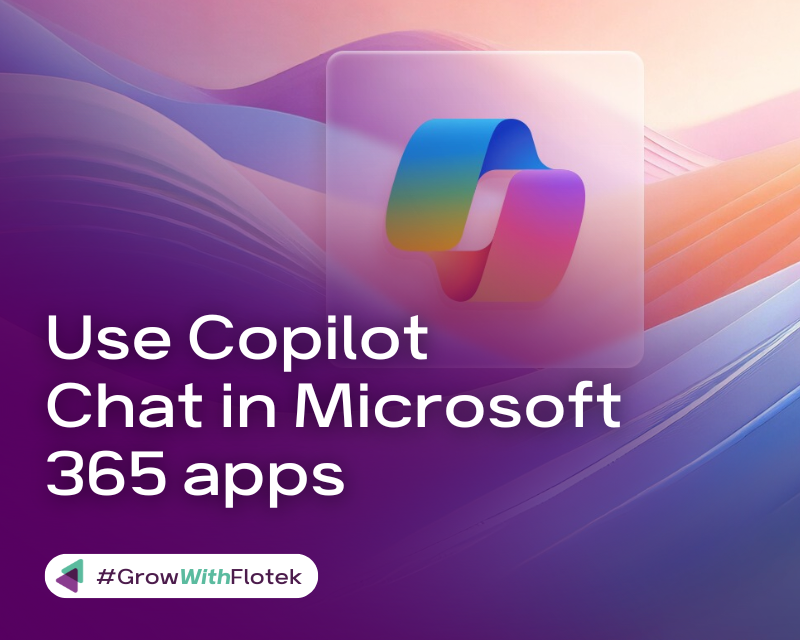





.avif)
.avif)
%20(1).avif)
.avif)